Introducing the Power of Office 365 Cloud Printing
Printing is an essential part of any office environment, and with the rise of cloud technology, cloud printing has become the new norm. Microsoft has been at the forefront of this revolution, introducing its cloud-based printing solution, Microsoft Cloud Print, as part of its Office 365 suite of tools.
Azure cloud print is another powerful aspect of Microsoft's cloud printing capabilities, providing seamless integration with Azure services.
Microsoft Cloud Print allows users to print from anywhere, at any time, and from any device, making it an ideal solution for modern-day workplaces. With Universal Printing Solutions, Microsoft has made it even easier for businesses to manage their printing needs in the cloud, all from a single management console.
In this blog post, we'll explore how Universal Print integration with OneDrive can enhance your printing experience and make cloud printing even more accessible. Let's get started!
How Microsoft Cloud Print and Universal Printing Solutions Can Help You
Microsoft Cloud Print is a cloud-based printing solution that allows users to print from anywhere, at any time, and from any device. With Microsoft Cloud Print, businesses can eliminate the need for on-premises print servers, which can be expensive to manage and maintain. Instead, all print jobs are processed in the cloud, reducing infrastructure costs, and increasing flexibility.
Universal Printing Solutions builds upon the foundation of Microsoft Cloud Print, adding additional capabilities such as device management, printer deployment, and print job encryption. With Universal Print, businesses can manage their entire printing infrastructure from a single management console, making it easier to deploy printers, configure print settings, and troubleshoot printing issues.
The combination of Microsoft Cloud Print and Universal Printing Solutions provides businesses with a powerful cloud printing solution that is both flexible and scalable. Whether you have a small team or a large enterprise, Universal Print can help you manage your printing needs with ease.
How to Print from OneDrive Using Cloud Printing
Printing documents directly from OneDrive is easy when using Universal Printing Solutions. Here's a step-by-step guide to get started:
Step 1: Setting up Universal Print in Office 365
To use Universal Printing Solutions, you first need to set up Universal Print in Office 365. This involves adding printers to Universal Print and configuring them for cloud printing.
Step 2: Connecting OneDrive to Universal Print
Once you have set up Universal Print, you can connect your OneDrive account to Universal Print. This will enable you to access your OneDrive files directly from Universal Print and print them using your registered printer.
Step 3: Selecting and Printing the Document
With OneDrive connected to Universal Print, you can select the document you wish to print. Simply open the document in OneDrive and select the option to print. This will open a dialog box where you can select your registered printer and configure any additional print settings.
Step 4: Printing from Azure to Local Printer
In addition to printing from OneDrive, you can also print from Azure to a local printer using Universal Print. This is useful if you have documents stored in Azure that you need to print, but don't want to download to your local machine first.
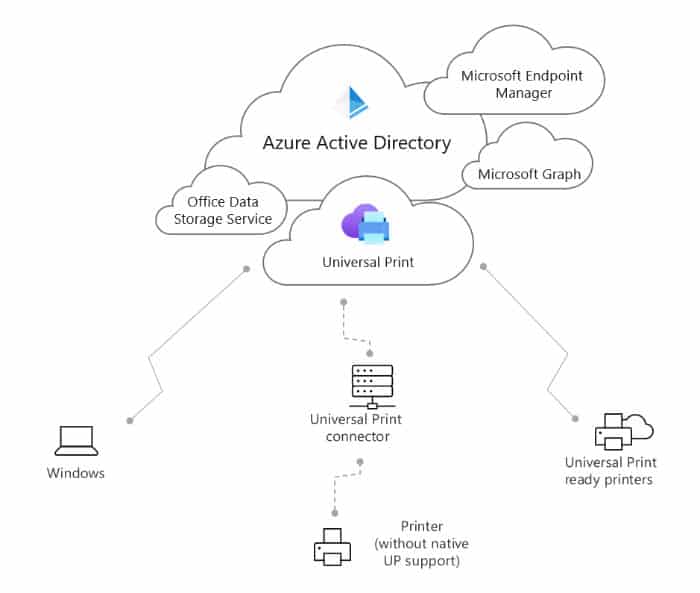
By following these simple steps, you can print from OneDrive and Azure to your registered printers using Universal Printing Solutions. This makes it easy to print important documents from anywhere and from any device without the need for complicated setup or configuration.
Benefits of Universal Print integration with OneDrive
The Universal Print integration with OneDrive feature supports files like PDF, XPS, Word, Excel, and PowerPoint. More file types will be added to this feature in the feature. This feature is supported on all browsers across different operating systems and device types.
Universal Print integration with OneDrive has several benefits for businesses of all sizes. Here are just a few of the benefits you can enjoy:
Increased Efficiency
By allowing users to print from OneDrive using cloud printing, businesses can increase efficiency and streamline their workflow. No longer do users need to download documents to their local machine before printing; they can simply print from OneDrive using their registered printer, saving time and effort.
Enhanced Security
Universal Print integration with OneDrive enhances security by ensuring that print jobs are only sent to registered printers. This prevents unauthorized access to sensitive documents and ensures that documents are only printed when they are intended to be.
Simplified Management
With Universal Print, IT administrators can easily manage printers and print queues from a centralized location. This makes it easy to add or remove printers as needed and troubleshoot any printing issues that arise.
Reduced Costs
By using cloud printing with Universal Print and OneDrive, businesses can reduce costs associated with traditional print solutions. This includes savings on hardware, software, and maintenance costs, as well as reduced paper waste and lower energy consumption.
By integrating Azure cloud print and Universal Print with OneDrive, businesses can enjoy these and other benefits that can help streamline their printing workflows and improve efficiency.
Adding Printers to Universal Print
To use Universal Print, you need to add printers to the service. This is a straightforward process that involves a few simple steps.
Step 1: Prepare the Printer
Before you can add a printer to Universal Print, you need to make sure it is set up correctly. The printer must be connected to the internet and configured to allow cloud printing. You can check the printer documentation or contact the manufacturer for guidance on how to do this.
Step 2: Add the Printer to Universal Print
Once you have prepared the printer, you can add it to Universal Print. This involves navigating to the Universal Print portal in the Azure portal and selecting the "Add Printer" option. You will then be prompted to enter the printer details, such as the name, location, and driver.
Step 3: Configure Printer Properties
After adding the printer to Universal Print, you can configure the printer properties. This includes specifying printer capabilities, such as color or double-sided printing, and setting up access control to restrict who can print to the printer.
Step 4: Assign Printer to Users
Finally, you can assign the printer to users or groups. This will make the printer available for cloud printing, and users can print to it using Universal Printing Solutions from any device and location.
By following these simple steps, you can easily add printers to Universal Print and enable cloud printing for your organization. This makes it easy to manage your printers centrally and provides a seamless printing experience for your users.
Partner Integrations: Bringing Value to Universal Print Users
One of the major benefits of Universal Print, Microsoft's cloud-based printing solution, is its ability to integrate with various third-party solutions and hardware. These integrations help meet the diverse needs of customers, including industry-specific requirements that demand advanced printing functionality.
To provide the best possible experience for users, Microsoft has partnered with several solution and hardware vendors to integrate their products with Universal Print. These partnerships have resulted in a range of valuable solutions that add significant value to the Universal Print ecosystem.
Universal Print-Ready Printers: More Choice and Flexibility
In addition to partner integrations, Universal Print is also compatible with a wide range of printers from various providers. The following providers and vendors have released Universal Print-ready models, providing users with more options to choose from:
- Brother
- Canon US (imageRUNNER ADVANCE DX Series)
- Canon Europe (imageRUNNER ADVANCE DX Series, imageRUNNER ADVANCE III Series, i-SENSYS MF832Cdw)
- Epson (with PIN release option)
- FujiFilm
- HP
- Konica Minolta
- Kyocera
- Lexmark (with PIN release option)
- Ricoh
- Sharp (with PIN release option)
- ToshibaTec
- Triumph-Adler
- Xerox
By partnering with these hardware providers and integrating with third-party solutions, Microsoft has created a robust and flexible printing ecosystem that meets the needs of a wide range of customers. With Universal Print, users have the power and freedom to print from anywhere, anytime, with confidence and ease.
Azure cloud print integration with OneDrive: Helping Communication Square's Clients
Communication Square is proud to offer Universal Print integration with OneDrive to our clients, which can significantly improve their printing experience. One of our success stories is the Town of Bluffton, which has effectively utilized this integration to streamline their printing operations.
The Town of Bluffton: A Success Story
The Town of Bluffton was struggling with outdated printing infrastructure, which was causing delays and inefficiencies in their daily operations. Communication Square worked with them to implement a Document Management System and Universal Print integration with OneDrive, which allowed them to print from anywhere securely and easily, at any time.
With the help of Universal Print, the Town of Bluffton was able to move their printing operations to the cloud, making it easy to manage their printers and print jobs from a centralized location. They were also able to use OneDrive to securely store their documents and easily access them from anywhere, and then print them using Universal Print.
The result was a significant improvement in their printing efficiency and a reduction in the costs associated with their printing operations. They were also able to improve their security by ensuring that all print jobs were securely sent and printed using their organization's credentials.
Adding Value for Government and Enterprise Customers
Azure cloud print integration with OneDrive can be beneficial for a variety of government and enterprise customers. For example, it can help organizations streamline their printing operations, reduce costs, and improve security. It can also improve productivity by enabling employees to print from anywhere, at any time, using their preferred devices.
At Communication Square, we can help organizations set up Universal Print integration with OneDrive and ensure that it is properly configured to meet their unique needs. Our team of experts can work with organizations to develop a customized plan that meets their printing requirements, ensures security, and helps them achieve their goals.Conclusion:
In conclusion, Universal Print integration with OneDrive can be a significant change for organizations looking to improve their printing operations. With the help of Communication Square, organizations can implement this technology and start enjoying the benefits of cloud-based printing. Azure cloud print also plays a crucial role. Book a call with us today to find out more about our services.
Last Updated 10 months ago
