Originally launched as a platform for businesses, Microsoft Teams has undergone numerous updates and is now a viable platform for online teaching. Teams for Education, as it is universally referred to, uses the same basic free-to-access platform that anyone can use, only tailored to schools. The platform provides collaborative classrooms and facilitates learning with assignments and feedback, as well as a virtual meeting platform. That’s scratched the surface, now let’s dig a little deeper into how to use Microsoft Microsoft Teams for Education. and set up your institution for remote and hybrid learning in Office 365 Education.
What is Microsoft Teams for Education?
Microsoft Teams for Education is a digital hub that brings all your favorite collaboration tools into one place. Because Teams is built on Office 365, schools benefit from integration with their familiar Office apps, akin to how students using a writing service, where they pay for assignment, benefit from expert assistance integrated with their academic requirements. It delivers enterprise-grade security and compliance that can be customized to fit the needs of org-wide teams.
With Microsoft Teams for Education, your school can:
How to use Microsoft Teams for Education?
New to Microsoft Teams for Education? Here’s a quick start guide to learning the basics.
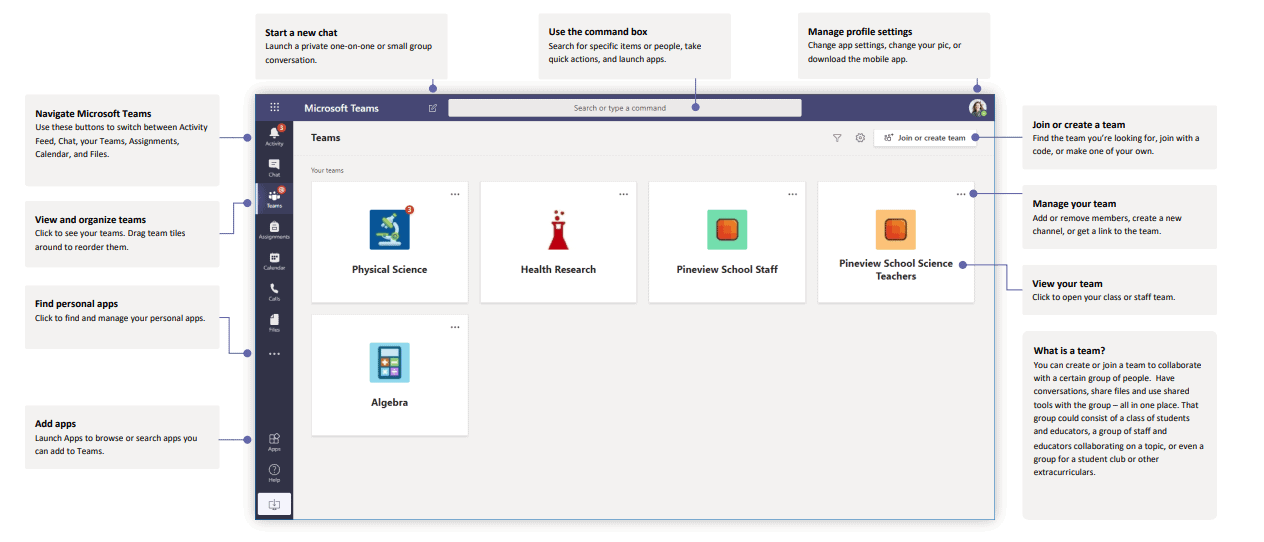
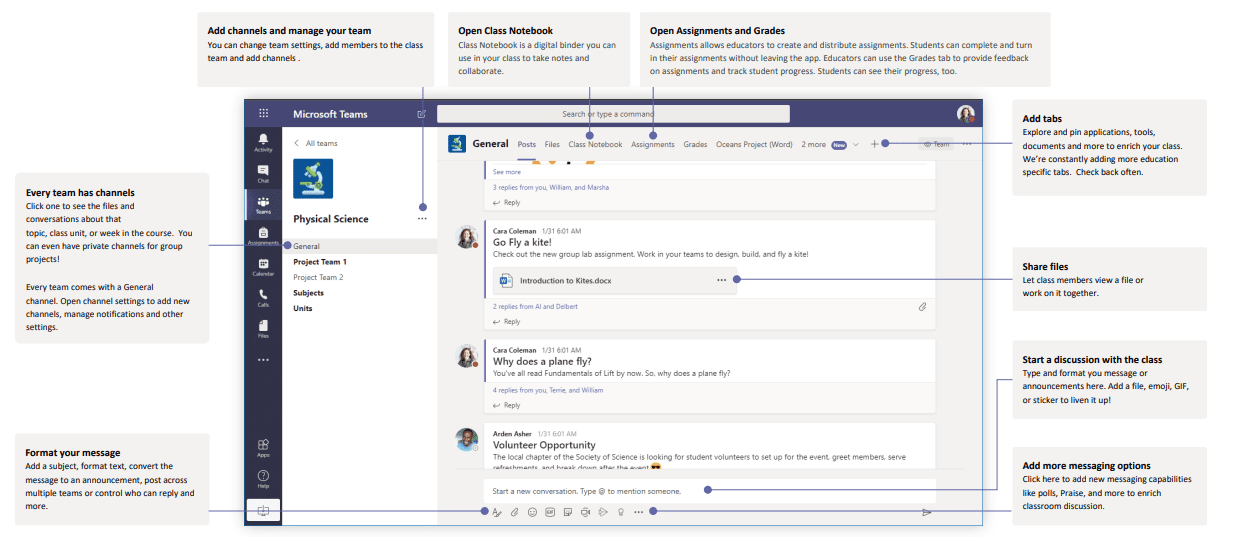
Schedule a meeting with your class
Hold classes, training, or staff collaboration meetings over online meetings.
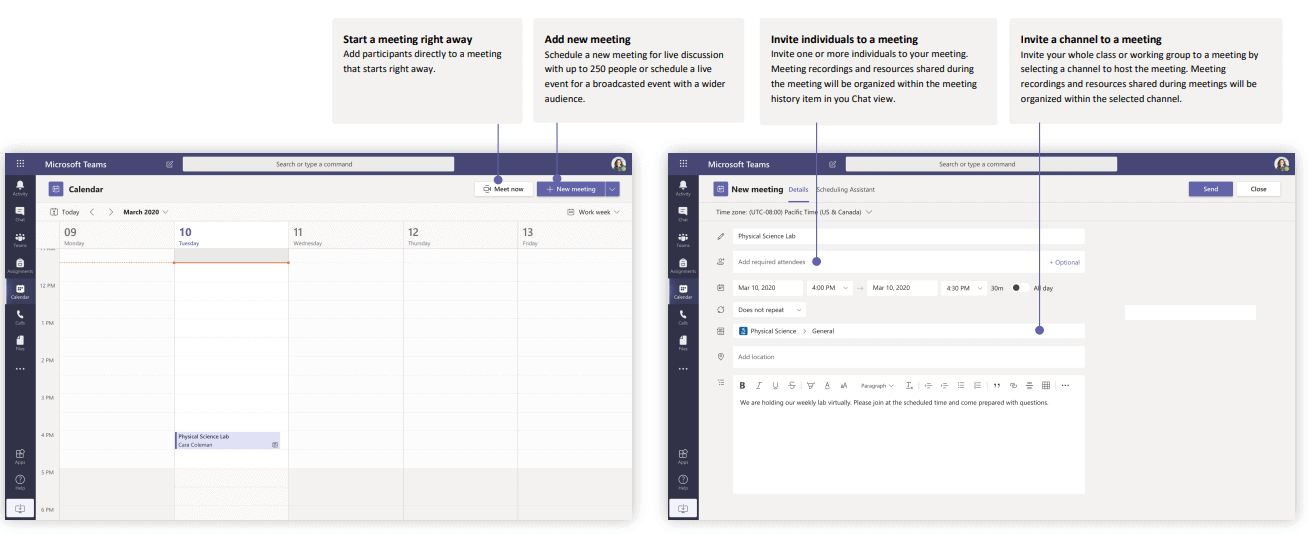
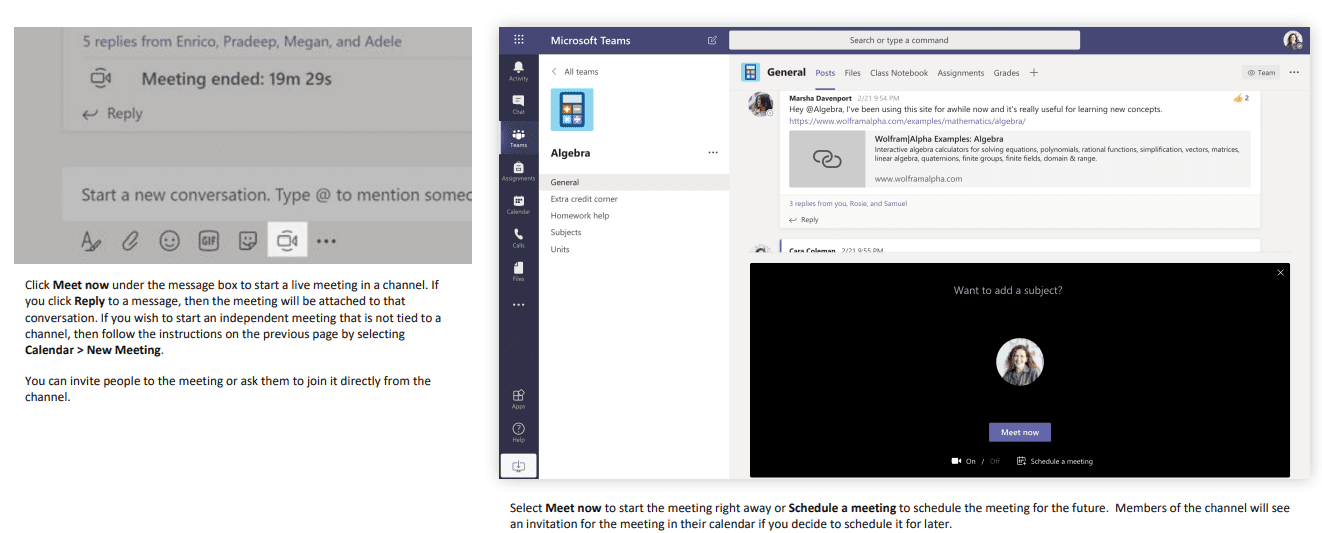
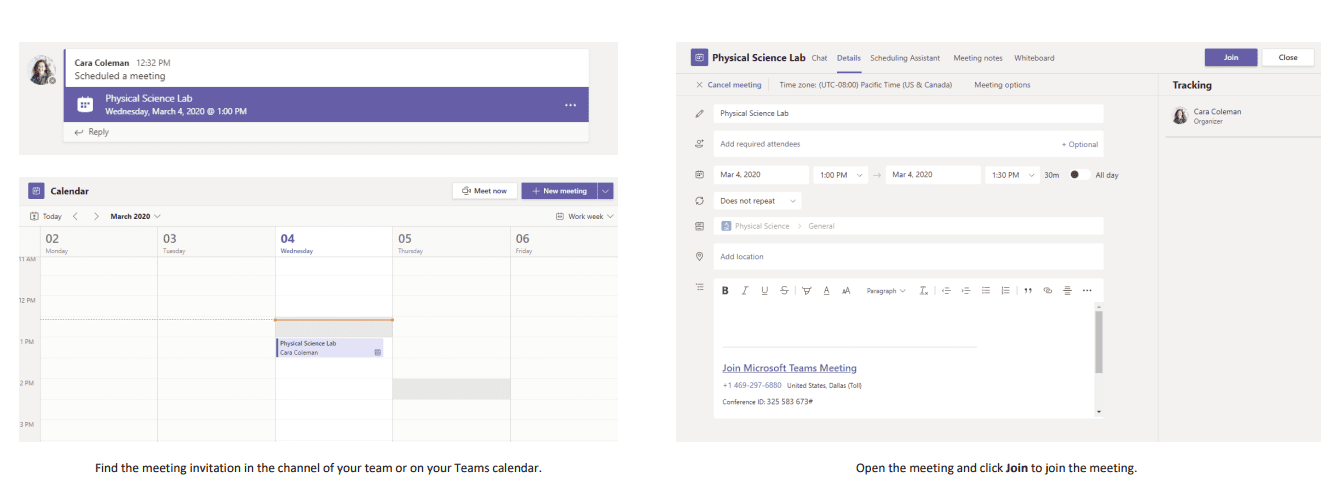
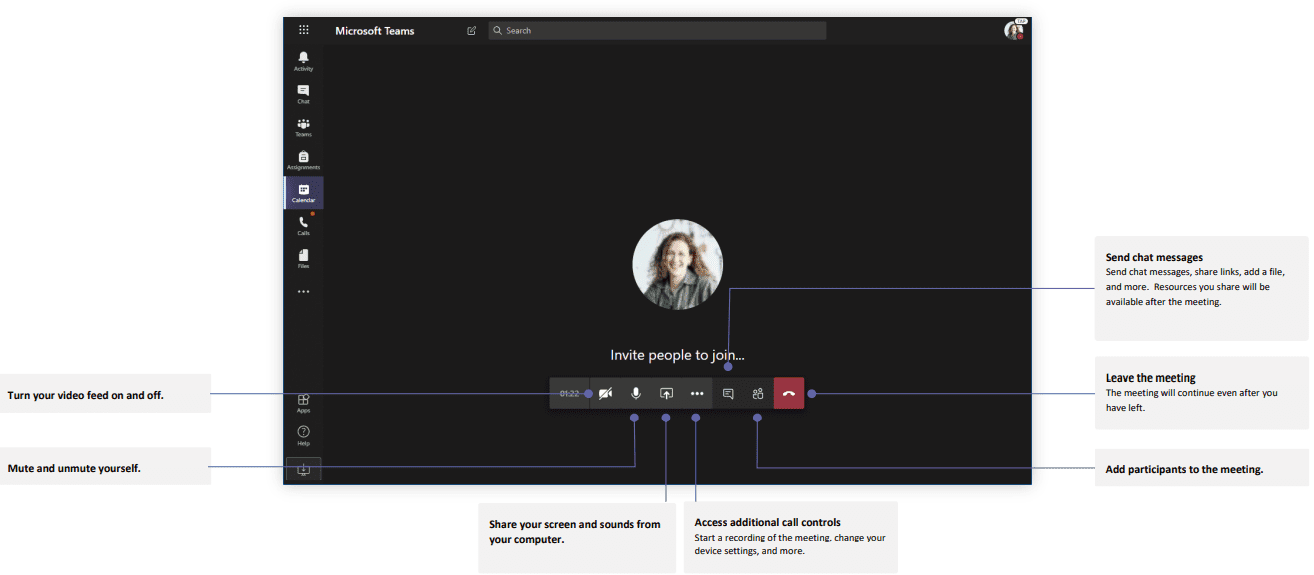
Assignments
Create learning activities for students with integrated Office applications to maintain student engagement and keep track of student progress via Teams assignments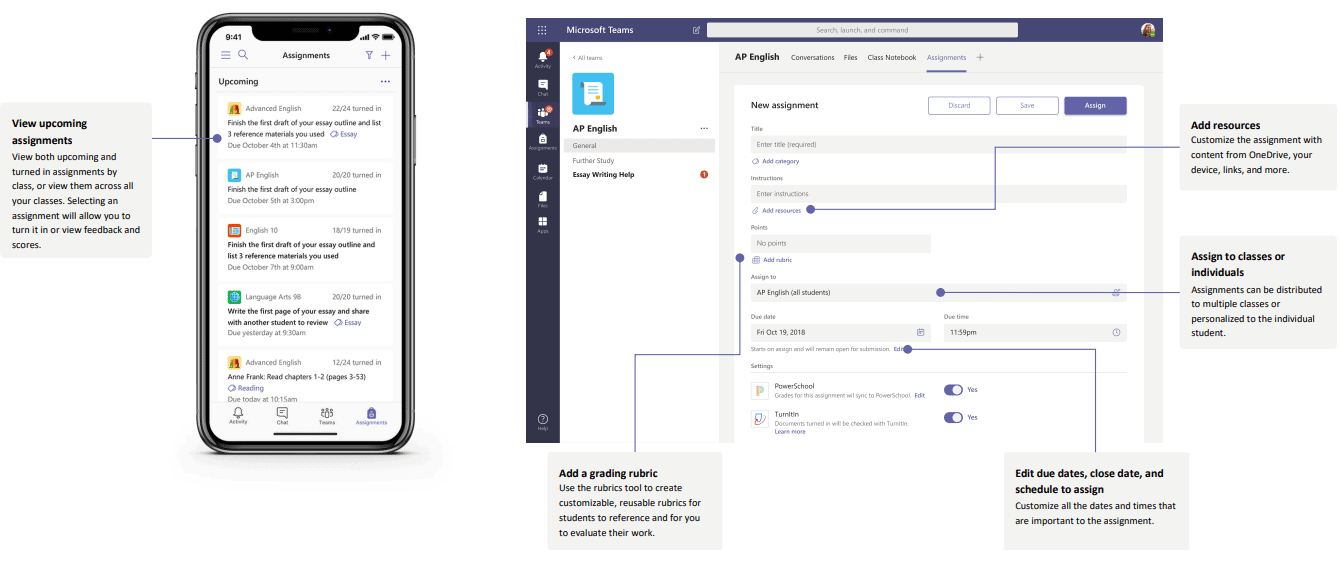
Grades
Leave academic feedback for students, and grade class assignments Teams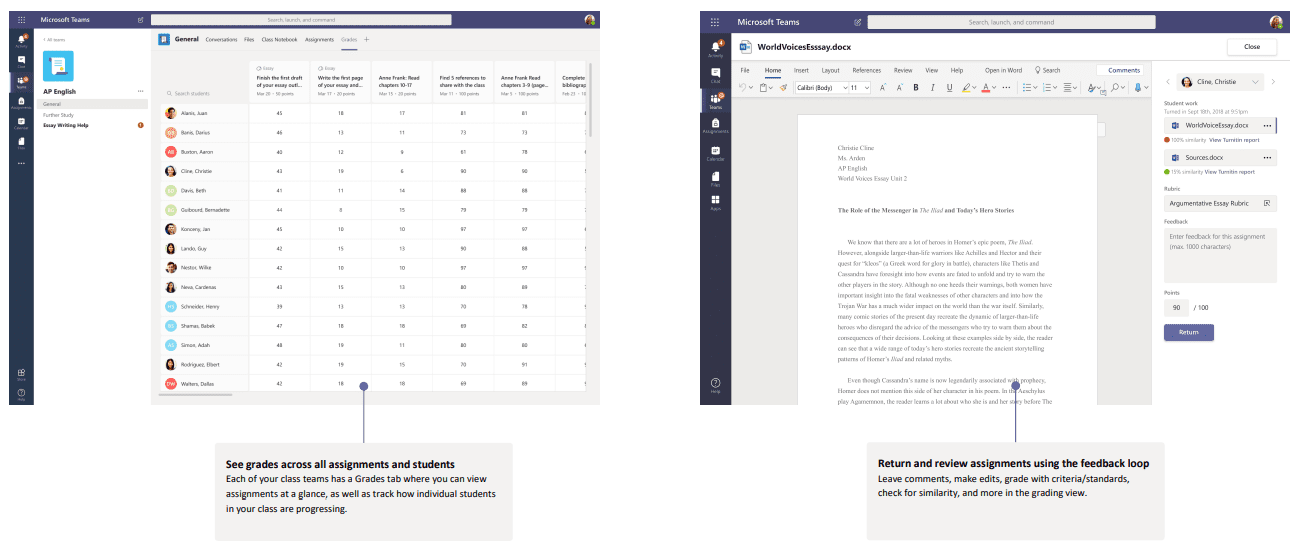
OneNote class and staff notebooks
A digital file to use in your class or with your staff, to take notes and collaborate. Built-in OneNote classroom notebook and end-to-end assignment management in Teams enable educators to provide effective and timely feedback.
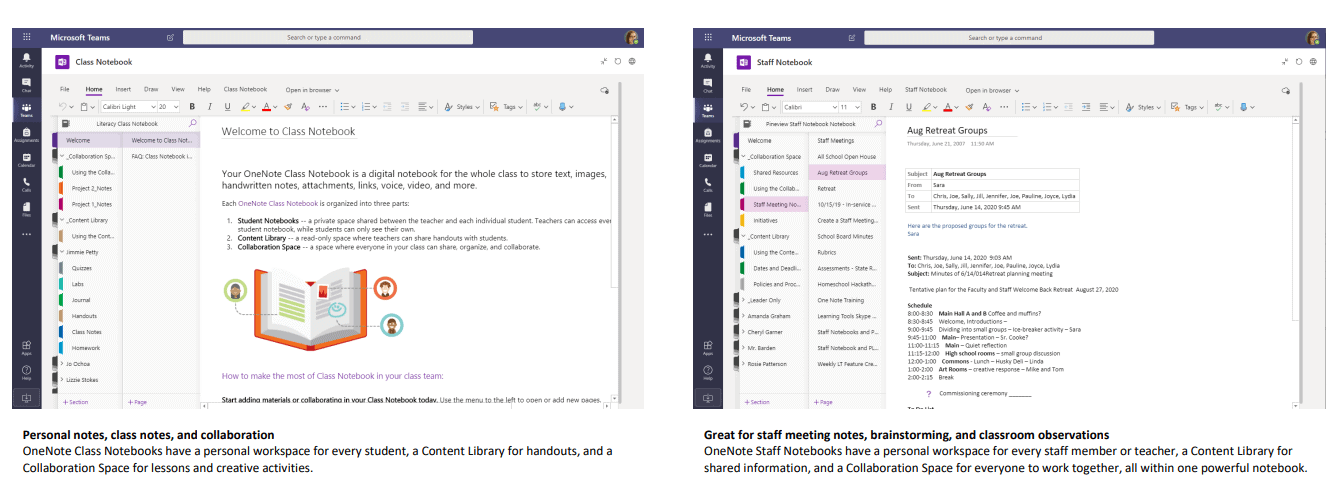
Enrich your channel posts
Create classroom announcements and posts. Edit your post to get your student’s attention, and control who replies, and posts
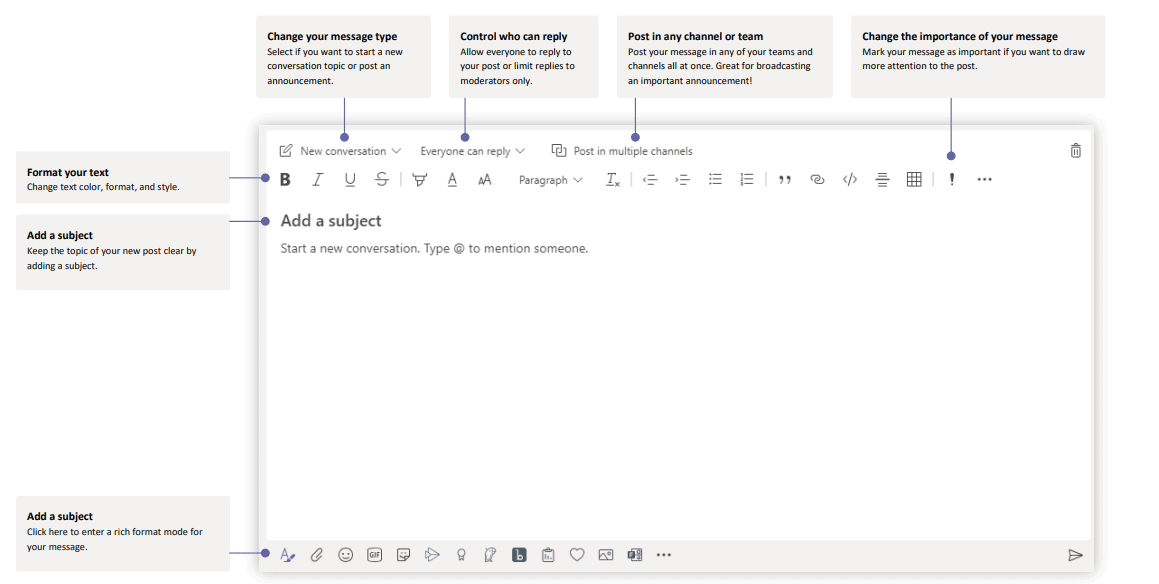
For a more in-depth look at Microsoft Teams for Education, check out these short video series, providing step-by-step instructions on how to spark rich classroom discussions, and more.
Automatic Team creation for Education using School Data Sync (SDS)
Integrate Student Information System (SIS) using School Data sync. Microsoft’s School Data Sync is a free-of-charge service in Office 365 Education for automatic team creation. It reads data from an educational institution’s system of record, for instance, Learning Management System (LMS) or Student Information System (SIS), and uses the data to enrich Office 365 setup by creating class teams in bulk and staying coordinated to maintain student membership as enrollment changes. It ensures educators have all their class teams created and ready to start teaching upon signing in.
Automating team creation saves both IT admins and educator’s time. Here’s how you can learn more about how School Data Sync works.
App Integration
When you want to take things up a notch, owing to app integration, you can use some of the most popular educational apps integrated with Teams, without leaving the platform, enabling educators to create a vibrant learning environment.
Illustrated below are a few apps integrated with Teams.
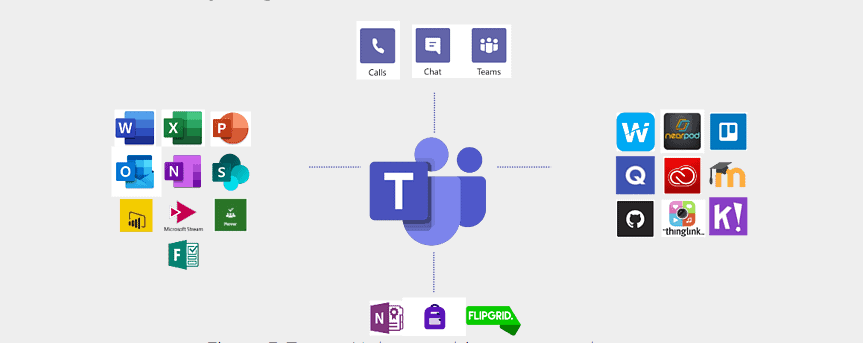
Microsoft teams LMS Integration
Teams can go hand in hand alongside several LMSs’ and apps, supporting the essential need for online lectures, discussion, and productive collaboration. Hence, in partnership with the Teams features like meeting chat, online meetings, live events, assignments, teams video meetings, and more, you can keep using the same LMS that you use. Team owners and Users with permissions can easily turn off the Teams features not relevant to your institution, leverage the ones that are, and create a multi-tool solution that enables students, teachers, and staff to do their best work through PCs, Tablets, and Mobile devices.
Team types in Microsoft Teams for Education
When creating an educational team, you'll have four types of teams to choose from. Shown beneath are a few types of teams:
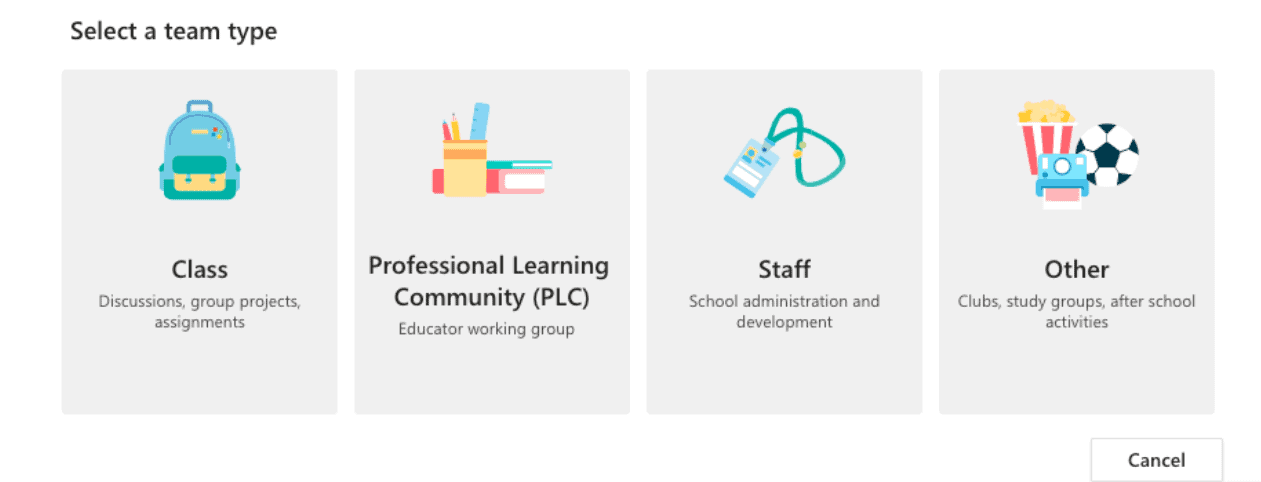
Benefits of Microsoft Teams for Education
Microsoft Teams for Education gives us one place to put all our school-related communication in one place, saving both students’ and educators’ time. It’s a smooth platform that not only streamlines your teaching workflow but also makes it possible for you to create a space for further robust collaboration among your students and boost student engagement.
Additionally, you can combine other platforms and services alongside the conveniences and advantages offered by Microsoft Teams to provide tailored assistance for students with their academic tasks and essays. Through Papersowl students can access expert guidance and resources tailored to their needs, empowering students in their academic pursuits.
Here’s how it benefits us:

Microsoft Teams Online Classroom Experience
Learning online can be just as personal, engaging, and socially connected as learning in a physical classroom. Disruptions and distractions can be minimized with digital Microsoft team's classroom backgrounds. Millions of students are using it to stay in touch and help each other using conversations and can feel like they are meeting in person using live meetings in Microsoft Teams for a larger school. Many students who learn online say they feel they have more of a voice, and they feel more connected to their educators and peers than they did in the classroom.
The Class team type is designed for classroom use and comes with specific features that support classroom needs including Assignments Grades OneNote classroom notebook Class Materials folder for securing read-only content for students Insights to provide real-time data regarding student learning, engagement, assignments, and well-being for each classroom.
Microsoft Teams for Teachers
A classroom teacher can expand their reach by hosting the class and office hours in a Team meeting and accommodating student progress no matter their location. Moreover, you can also bring teaching assignments, chat, real-time collaboration, and apps together in a safe learning environment.
You can find out how in this 11-minute video.
Microsoft Teams for Students
Wondering what it would be like when joining a Microsoft Teams classroom environment as a student? You don’t need to anymore. Watch this 5-minute video to find out what the Microsoft Teams student experience would feel like and learn more about student access.
Make sure to allow students the time to struggle and step in with feedback because it's going to help them grow.
Microsoft Teams vs Google Classroom
Everyone knows we’re always torn between Microsoft and Google. God knows I am. But both platforms offer the virtual classroom experience through their apps Microsoft Teams and Google Classroom. Let’s quickly go through this comparison and then maybe you and I can decide which is better.
Microsoft Teams for Education | Google Classroom | |
|---|---|---|
Student Account Creation | Dependent on School’s MS account | Dependent on number of accounts admin can upload at once |
Student Class Registration | Instructor adds and deletes students one at a time | Instructor adds students one at a time but can delete them en masse |
Duplicating Class | Yes | |
Student Assignment Submission | Student can’t edit/delete document, including instructor comments after submission | Student can’t edit/delete document, including instructor comments |
Grading in Teams | Yes | Yes, via the ‘Goobrics’ app |
Student Submission | Filename needs to be changed manually | Filename automatically updated with student’s name |
Document Collaboration | Yes | Yes |
Instant Alerts | Yes | Yes |
App Availability | PC, Android and iOS | Android and iOS |
Microsoft Teams for Education vs Zoom
We often get one question a lot, “What is better, Zoom or Microsoft Teams?”. Truth be told, it’s like comparing apples to oranges. So, since it’s a hot topic amongst those still unsure about switching from Zoom to Microsoft Teams, here are some key differences and capabilities.
Microsoft Teams for Education | ZOOM | |
|---|---|---|
Number of Participants | 500 | 250 |
Chat with Classmates/Attendees | Yes | Yes (limited to 100 participants) |
Collaborative Tools | Yes | Yes |
Virtually Raise Hand | Yes | No |
Breakout Rooms | Yes | No |
Recording | Local or Cloud | Cloud |
Audio/Video Calls | Yes | Yes |
Screen Sharing | Yes | Yes |
Video Background Blur | Custom Background | Blur Background |
Guest join | Yes | Via browser |
File transfer | Yes | Yes |
Video Sharing | All Participants | Presenters |
Persistent Instant Messaging | 2 years | Unlimited |
Whiteboard | Yes | Yes |
Microsoft Teams Use Cases
We’re seeing many different Microsoft Teams for Education collaboration scenarios from our customers and partners. Microsoft’s mission is to improve the daily classroom and collaboration processes in organizations. Here are a few different Microsoft Teams for Education use cases to help you improve the online classroom experience in your schools.
Microsoft Teams Use Case – Higher Education
Higher education institutions benefit when you let everyone, including students, create teams for classes, research, group projects, and study groups. Roots International Schools during COVID-19 also felt the need to transition their school to a virtual system in the shortest possible time and assorted to Microsoft Teams for Education. Read the full case study to see how Roots International Schools moved to Teams and how it was carried out in such a brief time!
Microsoft Teams Use Case – Universities
Dr. David Kellermann, engineering faculty member at the University of New South Wales, demonstrates how Teams helped create a seamless virtual classroom. Watch this 2-minute video to see how Dr. Kellermann and his students used Microsoft Teams to transform their practices and learning experience and develop a more collaborative classroom.
Microsoft Teams for Education Pricing
Teams come as part of Microsoft 365 for Education plan. There are three plans, namely, Microsoft 365 A1, Microsoft 365 A3 and Microsoft 365 A5. All these plans empower educators to unlock creativity, promote teamwork, and provide a simple and safe experience in a single, affordable solution built for education! Let’s take a look at this quick comparison between the three plans. The great news is you can use Teams for FREE with the Microsoft 365 A1 plan!
Licensing & Consultancy
The Microsoft Teams for Education Rollout has two portions: Licensing & Consultancy. The Basic Rollout that includes Assessment, Project Execution and Training Starts at USD 1,000/- Flat for up to 25 Users. You can request up to five hundred student licenses against twenty-five teacher licenses.
Microsoft 365 A1 | Microsoft 365 A3 | Microsoft 365 A5 | ||
|---|---|---|---|---|
Free | $36 user/annum | $96 user/annum | ||
Collaboration & Learning | Office 365 Education: web-based document editing | ✓ | ✓ | ✓ |
Office client applications: Word, Excel, PowerPoint, Outlook | ✓ | ✓ | ||
Email and calendar, instant messenger (IM), persistent chat, Yammer | ✓ | ✓ | ✓ | |
Share Files and content: file storage, sharing, information discovery, Groups, Planner | ✓ | ✓ | ✓ | |
Minecraft: Education Edition with Code Builder | ✓ | ✓ | ||
Classroom Tools | Microsoft Teams with classroom experiences, professional learning communities (PLC), and staff teams | ✓ | ✓ | ✓ |
OneNote Class Notebook, Sway | ✓ | ✓ | ✓ | |
More inclusive classrooms | Learning Tools, meeting notes, Accessibility Checker, Office Lens | ✓ | ✓ | ✓ |
Voice & video meetings | PSTN (public switched telephone network) Conferencing, Cloud PBX (private branch exchange) | ✓ | ||
Analytics | Delve | ✓ | ✓ | |
Power BI Pro, MyAnalytics | ✓ | |||
Management in Teams & Security | Intune for Education | ✓ | ✓ | ✓ |
School Data Sync, Data Loss Prevention, Rights Management | ✓ | ✓ | ✓ | |
A3: Advanced Security Management, Skype Meeting Broadcast | ✓ | ✓ | ||
Enterprise Mobility Suite (EMS) A3: Intune for Education, Azure Active Directory P1, Azure Information Protection P1, Advanced Threat Analytics | ✓ | ✓ | ||
Windows 10 Education A1 | ✓ | |||
Windows 10 Education A3: Windows Defender Antivirus, Device Guard | ✓ | ✓ |
Setting Up Microsoft Teams for Education - Your Journey to Microsoft Teams for Education with Communication Square
With a vast number of students getting the hang of remote learning, it is important to support clients in this dramatically changed environment. At Communication Square, we are fully prepared to provide round-the-clock support to our clients.
As Microsoft certified Gold Partners, we work dedicatedly and solely for Microsoft Technology. We provide deployment of Teams by completing the following steps:
Microsoft Teams for Education lets you have so much of what you need built into one seamless platform, you no longer must deal with the hassle of accounts mix-up, switching back and forth between applications, and multiple sign-ins, all because of a single experience in Office 365 for Education. If you feel that we can help you with the setup, book a strategy call with us today!
Frequently Asked Questions
1. How do I sign into Teams?
To access Microsoft Teams for Education, click Sign In and enter the email address and password provided by your school. If your school is already signed up for Office 365 for Education and has turned on access to Microsoft Teams, or if your school is an accredited academic institution, you’ll be able to sign in or sign up. If you’re having trouble, please contact your school’s IT administrator.
2. How do I create class teams and staff teams?
Learn how to create class and staff teams in Microsoft Teams in just a few simple steps.
3. How do I see my whole class on video?
While in the Teams meetings, select the three ellipses and choose Large Gallery view to see up to forty-nine participants in a grid view or Together Mode for a more relaxed classroom view (good for brainstorming and discussions).
4. How does assignment management work in Teams?
Find everything you need to know about creating and navigating assignments, quizzes, and more—for educators and students.
5. How do I integrate my LMS with Teams?
Learn how your LMS and Teams work better together for hybrid learning to support a connected and engaged school community.
6. How do I track student attendance/engagement in the online classroom?
With Insights in Microsoft Teams for Education you can understand how your students engaged with the class material and each other. You can check what they did within Teams throughout the day.
7. How to get started: For families and parents.
8. How do I activate a class for an educator?
Use the update Team API and set the "isMembershipLimitedToOwners" property to false to activate the team on your educator's behalf. Also, keep in mind that once the team has been activated, it can't be reversed.
Last Updated 1 year ago
