1. Introduction to Microsoft Teams as a Business Phone System
Microsoft Teams is a powerful collaboration and communication platform that is widely used by businesses around the world. In addition to its robust collaboration and productivity tools, Microsoft Teams also offers a range of features that make it an ideal choice for a business phone system.
In this blog, we will explore the benefits of using Microsoft Teams as a business phone system, the key features that make it a powerful choice, and how it compares to traditional phone systems. We will also provide real-world examples of companies that have successfully implemented Microsoft Teams as their business phone system, as well as considerations for businesses that are considering making the switch.
By the end of this blog, you will have a good understanding of the advantages of using Microsoft Teams as your business phone system and how it can benefit your organization.
If you're looking to learn more about Microsoft Teams, our video is a must-watch. Don't miss this informative content, Watch now!
2. How Microsoft Teams Compares to Traditional Phone Systems
Traditional phone systems, also known as on-premises PBX systems, are hardware-based solutions that are installed and maintained on a company's own premises. They require the purchase and installation of physical hardware and infrastructure and often involve ongoing maintenance and updates. Enterprise Telephone System: Cloud-Based vs. On-Premises explains the advantages and disadvantages of both.
On the other hand, Microsoft Teams is a cloud-based phone system that is accessible from anywhere with an internet connection. It does not require the purchase or maintenance of any physical hardware and can be easily set up and configured through the Microsoft Teams interface.
In terms of features and capabilities, Microsoft Teams offers a range of advanced communication and collaboration tools that traditional phone systems do not. This includes video conferencing, chat, file sharing, and integration with other Microsoft 365 apps and services.
Additionally, Microsoft Teams offers the ability to scale up or down easily as the needs of the business change, while traditional phone systems may require the purchase of additional hardware or the reconfiguration of existing hardware.
Overall, Microsoft Teams Phone System offers a more flexible, feature-rich, and cost-effective solution for business phone systems compared to traditional on-premises PBX systems.
3. Key Features of Microsoft Teams as your Business Phone System
Teams Business Phone feature | Description |
|---|---|
Cloud Auto Attendants | Cloud Auto Attendants let you create a menu system that enables external and internal callers to locate and place or transfer calls to company users or departments in your organization. |
Direct Routing | A configuration called Direct Routing allows customers to connect voice trunks directly from their network to Microsoft Teams or interconnect other telephony entities such as domestic calling plan or analog devices. Learn more about Teams Direct Routing and Calling plans here. |
Cloud Call Queues | Let’s you configure how call queues are managed for your organization: for example, set up greetings and music on hold, search for the next available call agent to handle the call, and so on. |
Music on Hold | Plays default music defined by the service when an external call from the Public Switched Telephone Network (PSTN) is placed on hold. This feature works for one-to-one PSTN-to-Teams calls in addition to calls made to a call queue. This feature provides on-hold notification parity with other platforms. |
Call Answer/Initiate (by name and number) | Let’s users answer inbound calls with a touch, and place outbound calls either by dialing the full phone number or by clicking a name in the client. |
Call Forwarding Options and Simultaneous Ring | Let’s users set up forwarding rules so calls can go with them anywhere, or calls can be forwarded to colleagues or to voicemail. |
Group Call Pickup and Forward to Group | Let’s users share incoming calls with colleagues so that the colleagues can answer calls that occur while the user is unavailable. Less disruptive to recipients than other forms of call sharing (such as call forwarding or simultaneous ringing) because users can configure how they want to be notified of an incoming shared call. |
Transfer a Call and Consultative Transfer | Let’s users transfer calls to another person. Or, if they need to leave their office but want to continue the conversation, they can transfer the calls from their PC or IP phone to their cell phone. |
Transfer to Voicemail Mid Call | Let’s users transfer to voicemail during a call. |
Call Park and Retrieve | Let’s users place a call on hold in the Teams service in the cloud. When a call is parked, the service generates a unique code for call retrieval. The user who parked the call or someone else can then use that code and a supported app or device to retrieve the call. |
Call Phone Number from Search | Let’s users place a call from the search box by using the /call command and specifying a name or a number. |
Calls from inside the company display a detailed caller ID that pulls information from the corporate directory, showing picture ID and job title instead of just a phone number. For calls from external phone numbers, the caller ID as provided by the phone service provider is displayed. If the external phone numbers are secondary numbers in the corporate directory, then the information from the corporate directory will be displayed. | |
Device Switching | Let’s users play a call or meeting on another HID device that is connected to Teams; for example, switching from their PC speakers to a headset. |
Presence-Based Call Routing | Controls inbound communications with presence, enabling the user to block all incoming communication except for those specifically indicated. |
Integrated Dial Pad | Let’s users dial by name or by number anywhere in the search bar and in the dial pad, speeding up the process of making outbound calls. |
Federated Calling | Let’s users securely connect, communicate, and collaborate with users in federated tenants. |
Make and Receive a Video Call | If the user's account is enabled for video calls, the user can make face-to-face video calls with their contacts. All they need is a camera, their computer’s speakers and microphone. Users can also use a headset if their computer doesn’t have a built-in audio device. |
Cloud Voicemail | When a user receives a voicemail, it is delivered to their Exchange mailbox as an email with the voicemail message as an attachment. Users can listen to their messages on their certified desktop phone, conference phones and on all Teams or Skype for Business applications. |
Secondary Ringer | Users with multiple speaker devices connected to their PC can choose to set a secondary device to ring in addition to their default speaker. For example, a user with a headset connected to the PC and desk speakers can choose to have both headset and desk speakers ring when a call comes in so that they don’t miss a call. |
Distinctive Ring Alerts | Let’s users choose separate ringtones for normal calls, forwarded calls, and delegated calls so they can distinguish the type of call. |
Shared Line Appearance | Let’s users share their phone line so that another user can make and receive calls on their behalf. |
Call Blocking | Let’s users add (PSTN) phone numbers to a blocked list so that the next call from that number is blocked from ringing the user. |
Common Area Phones | A common area phone is typically placed in an area like a lobby or conference room making it available to multiple people. Common area phones are set up as devices rather than users and can automatically sign into a network. |
4. Teams Phone System Add-on Features
Compliance Call Recording in Microsoft Teams
Microsoft Teams does not inherently come with an auto call recording solution for compliance purposes but does allow flexible integration with third-party Teams cloud recording for calling options like the one we'll get into now.
With Microsoft Teams Compliance Recordings, businesses can choose to record all calls, specific calls, or no calls, depending on their needs. Teams Call Recordings can be stored in the cloud or on-premises. Compliance Recordings also includes features such as redaction, which allows businesses to remove sensitive information from recordings before they are played back.
Atmos by Call Cabinet, is a multi-tenant call recording, quality assurance, and voice analytics platform designed specifically to provide uninterrupted services for Microsoft Teams PSTN call recording. It is designed using True Cloud technology in a network of Microsoft Azure data centers. This network consists of twenty-three data centers located throughout the world, providing efficient services to thousands of end customers. The Call Cabinet is certified by Microsoft and 100% compatible with Microsoft Teams.
Automatic Call Recording for outgoing and incoming calls for compliance purposes can be set up and enabled on a per-user basis or organization-wide. IT Administrators can determine which users are to be recorded and which recorder will be used for each user, by creating and assigning compliance call recording for Microsoft Teams policies.
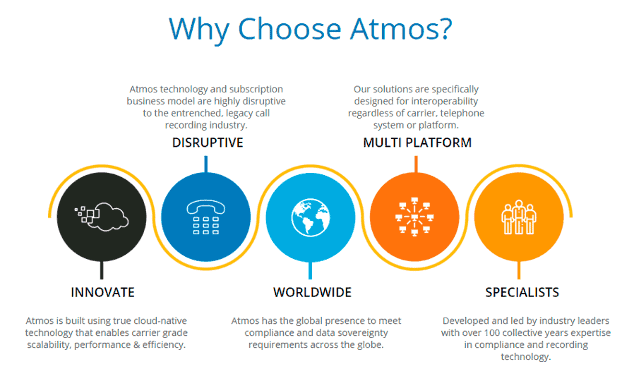
Contact Center Integration with Teams
Microsoft Teams does not have contact center functionality; however, Teams does offer similar additional features such as call queuing, auto attendants, and shared voicemail. These management features are great for organizations whose needs are simple. Microsoft Teams Call Centre Reporting is limited and there are no advanced features like skill-based routing.
Although there isn’t a set functionality for a contact center for Teams, Teams allows complete integration with third-party Teams contact center integration solutions. Have a fully integrated telephone solution with your Microsoft Teams Phone System supporting all major Contact Centers and their advanced features. Based on numerous successful projects, we recommend using Landis which is fully integrated with Teams resulting in a seamless user experience. It provides all the characteristics that are required for an active call center. Landis too is compatible with Microsoft Teams and is certified by Microsoft.
Call Center Microsoft Teams can be used with a variety of different PSTN connectivity options, including Calling Plans, Operator Connect, and Direct Routing. It is a satisfactory solution for businesses that need a high-performance call center system and want to use Microsoft Teams as the central platform for their communication and collaboration needs. Here you can explore Microsoft Teams Contact Center functionality experience with explanations and screenshots.
Landis Call Center Features:
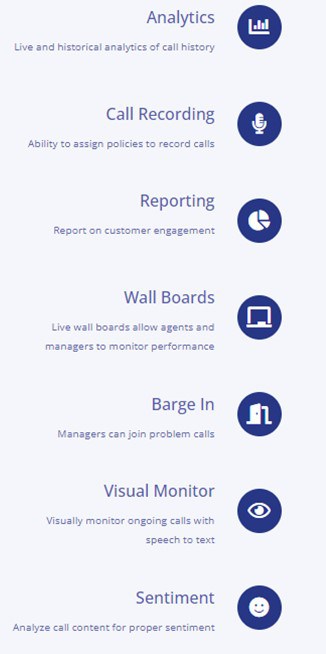
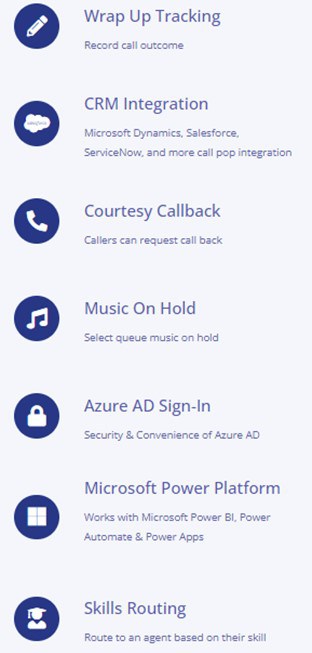
Teams Phone System Paging
Microsoft Teams Paging system is an add-on feature that allows businesses to broadcast a message or alert to a group of people using Microsoft Teams. However, Paging can be useful for situations where it is important to communicate with a large group of people quickly and effectively, such as in an emergency or for general announcements.
With Teams Phone Paging, businesses can create paging groups, which are collections of users who should receive the paging message. Paging can be initiated from the Teams interface or through a separate paging device, such as a desk phone or intercom.
If you are using Operator Connect or Direct Routing, you can integrate your existing paging devices with Teams Phone System, however, Paging is not yet supported with Microsoft Calling Plans, but Microsoft is planning to introduce the functionality in Q2 of 2023.
Using Teams Mobile Phone App as Paging Device
If you are open to using new Paging Devices, then the Walkie Talkie app in Microsoft Teams is your answer.
The Walkie Talkie app in Teams provides instant push-to-talk (PTT) communication for your team and is available on your Android and iOS mobile devices. Walkie Talkie allows users to connect with their team using the same underlying channels they're members of.
Only users who connect to Walkie Talkie in a channel become participants and can communicate with each other by using PTT. Users will continue to receive transmissions until they tap Disconnect.
With Walkie-Talkie in Teams, users can securely communicate with a familiar PTT experience without needing to carry bulky radios, and Walkie-Talkie works anywhere with Wi-Fi or cellular internet connectivity.
Dynamic E911 Calling
Dynamic Enhanced E911 Calling in Microsoft Teams is a feature that provides enhanced emergency calling capabilities for users in the United States. It allows users to automatically update their location information with emergency services when they make a 911 call from Microsoft Teams. This is especially useful for employees who are working remotely or frequently on the go, as it ensures that emergency services can accurately locate and respond to the caller in a timely manner.
It is designed to work seamlessly with the rest of the Microsoft Teams communication platform and can be easily configured and managed through the Teams admin center.
Overall, Microsoft Teams E911 helps to improve the safety and security of employees by providing reliable, accurate emergency calling capabilities in a variety of different scenarios. It is an important feature for any business using Microsoft Teams as its primary communication platform.
MS Teams E911 can use your current location if using a softphone with location services enabled OR your location as identified by the Corporate Network down to the last switch port. You can also associate a physical address automatically with the calling party's telephone number.
Moreover, with Teams E911, businesses can make emergency calls from within the Microsoft Teams app and have the call routed to the appropriate emergency response center based on the caller's location. E911 includes Teams telephony features such as automatic location identification and call routing, which help ensure that emergency calls are quickly and accurately routed to the right emergency response center.
Microsoft Teams eFax Solution
Microsoft Teams does not currently offer a fax solution. However, there are third-party solutions that can be used to send and receive faxes with Microsoft Teams. These solutions typically involve integrating a fax service with Microsoft Teams, either through an app or a connector.
5. Real-World Examples of Companies Using Microsoft Teams as your Business Phone System
Microsoft Teams can be used as your business phone system for businesses of all sizes, across a variety of industries. Here are a few real-world examples of companies using Microsoft Teams as their primary phone system:
- A coordination company with over five hundred employees adopted Microsoft Teams as their phone system, replacing their outdated PBX system. The agency has seen significant cost savings and increased productivity thanks to the streamlined communication and collaboration MS Teams Phone system features. You can read Unified Communication Solution Case Study
- A healthcare organization with over 3,000 employees and multiple locations needed a flexible phone system that could support remote work and keep its staff connected. They implemented Microsoft Teams and were able to provide their employees with a single, unified communication platform that included video conferencing, messaging, and phone capabilities. You can read PBX to Cloud Migration Case Study
- A pharmaceutical business with more than 1200 employees was looking for a more efficient and cost-effective phone system. They chose Microsoft Teams and have been able to eliminate their separate phone and conferencing systems, resulting in significant cost savings and increased productivity. You can read Lync Server to Skype for Business Migration to Microsoft Teams Phone System
These are just a few examples of how Microsoft Teams can be used as a powerful and effective phone system for mid-sized enterprise businesses.
6. Considerations for Switching to Microsoft Teams as a Phone System
There are a few considerations to keep in mind when deciding to switch to Microsoft Teams as your business phone system:
- Compatibility with existing hardware: If your business currently has a traditional phone system, you'll need to consider whether your existing hardware is compatible with Microsoft Teams. You may need to purchase new phones or adapters to use Teams as your business phone system.
- Training and adoption: If you're switching from a traditional phone system, your employees will need to learn how to use Teams as a phone system. It's important to allocate time and resources for training and adoption to ensure a smooth transition.
- Integration with other systems: If your business relies on other systems or applications, you'll need to consider how well they integrate with Teams. You may need to purchase additional software or make changes to your existing systems to fully utilize Teams as your business phone system.
- Cost: It's important to carefully evaluate the costs associated with switching to Teams as a phone system. This includes the cost of purchasing new hardware, any fees for using Teams as your business phone system, and any additional costs for integrating with other systems.
- Support: Consider the level of support that is available from Microsoft and any third-party vendors you may be working with. You'll want to ensure that you have access to support when you need it to keep your business phone system running smoothly.
7. Conclusion: The Advantages of Using Microsoft Teams as a Business Phone System
In conclusion, Microsoft Teams offers a comprehensive, feature-rich phone system for enterprise businesses. Its integration with the Office 365 suite and other Microsoft tools makes it an easy choice for many organizations looking to streamline their communication and collaboration. With features like Cloud Auto Attendants, Direct Routing, Cloud Call Queues, and more, Teams provides a wide range of functionality to meet the needs of any business. Additionally, its flexibility and scalability make it an attractive option for companies looking to grow or change in the future.
As a Microsoft Gold Partner, Communication Square is well-equipped to support your organization in making the switch to Teams as your business phone system. With our expertise and guidance, you can confidently transition to this powerful communication platform and start reaping the benefits it has to offer.
Last Updated 1 year ago
