Introduction to Endpoint Protection for Small and Midsize Businesses
Hello and welcome! If you're steering the ship of a small to midsize business, you know that safeguarding your digital environment is crucial—not just a checkbox but a necessity to protect your data and maintain trust with your clients. As part of our ongoing series on Microsoft 365 Business Premium, we've covered identity protection, email and apps security, and device management. Each of these guides aims to empower you with the knowledge to protect your business independently.
Today, we're diving into Endpoint Protection, the fourth pillar in our series, focusing on antivirus, anti-malware, and enhancing the security of all devices that access your network. Microsoft 365 Business Premium includes potent tools like Microsoft Defender for Business, which provides comprehensive protection capabilities.
Whether you're an IT professional or a business owner handling this yourself, this guide will walk you through each step of how to configure Microsoft Defender for Business. And remember, if you decide you need professional help, Communication Square is here to implement these solutions for you seamlessly. Let’s get your devices protected!
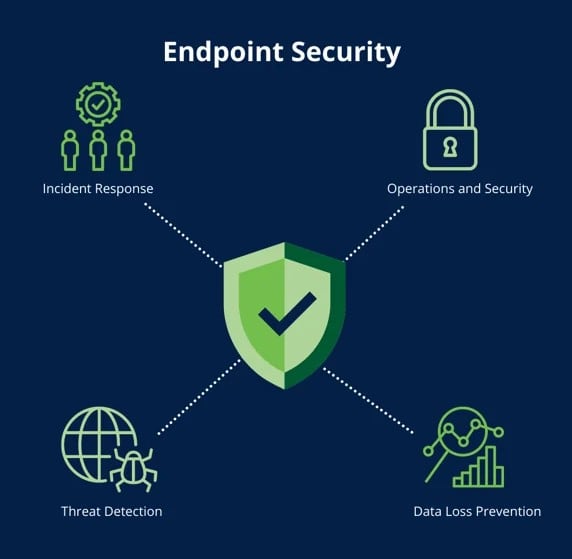
Step 1: Set Up Microsoft Defender for Business
- Goal: Activate your primary security application to defend against malware, viruses, and cyber threats.
- Why It Matters: How to configure Microsoft Defender for Business is a cornerstone of endpoint security, offering next-gen protection, attack surface reduction, and automated investigation and remediation.
- Actions:
- Start with the Setup Wizard: Access the setup wizard in the Microsoft 365 Defender admin center. This tool will guide you through onboarding devices and establishing your initial security policies.
- Assign Security Roles: Make sure your security team has access to the Defender portal to manage settings, view alerts, and respond to incidents.
- Onboard Devices: Whether you’re integrating devices managed through Intune or directly via the Defender portal, ensure all endpoints are connected and covered under your policy settings.
- Set Up Alerts: Configure email alerts to keep your team informed of critical threats and updates, ensuring quick response times to potential security incidents.
Step 2: Configure Attack Surface Reduction (ASR) Rules
- Goal: Minimize the ways attackers can exploit your devices.
- Why It Matters: ASR rules help you block actions and behaviors that malware commonly abuses to infect machines and spread within your environment.
- Actions:
- Identify Key ASR Rules: Use the Threat and Vulnerability Management recommendations in Defender for Business to pinpoint which ASR rules are most relevant for your setup.
- Implement Rules Strategically: Start by enabling rules in Audit mode to assess their impact. This setting allows you to see what would be blocked without actually blocking it, which is great for understanding potential disruptions.
- Activate ASR Rules: Once you’ve evaluated their effectiveness and impact, fully activate the ASR rules to robustly reduce your attack surface. This step is crucial in tightening your security posture.
Step 3: Configure Disk Encryption with BitLocker
- Goal: Protect data on your devices by ensuring that all drives are encrypted, preventing unauthorized access even if a device is lost or stolen.
- Why It Matters: Disk encryption with BitLocker ensures that sensitive data remains protected, even if an attacker gains physical access to the device.
- Actions:
BitLocker base settings:
- Enable full disk encryption for OS and fixed data drives
- Hide prompt about third-party encryption
- Allow standard users to enable encryption during Autopilot
- Enable rotation on Azure AD Joined devices
BitLocker fixed drive settings:
- Recovery key file creation: Allowed
- Configure BitLocker recovery package: Password and key
- Require device to back up recovery information to Azure AD
- Recovery password creation: Allowed
BitLocker OS drive settings:
- Startup authentication required
- Compatible TPM required
- Disable BitLocker on devices where TPM is incompatible

Step 4: Configure Compliance Policy Integration with Microsoft Defender for Business
- Goal: Use device compliance status to manage access to corporate resources effectively.
- Why It Matters: Compliance policies ensure that only secure and trusted devices can access sensitive data, helping maintain the integrity of your network.
- Actions:
- Integrate Defender for Business with Compliance Policies:
- In Microsoft Endpoint Manager, navigate to Endpoint Security > Compliance Policies.
- Create a compliance policy for Windows 10 and later devices with the following settings:
- Require the device risk score to be clear using Microsoft Defender for Endpoint’s assessment.
- Assign the policy to All Users.
- Use Conditional Access Based on Compliance:
- In Azure Active Directory, configure Conditional Access policies that only allow compliant devices to access corporate resources.
- For example, devices considered "at risk" should be denied access until remediated.
- Integrate Defender for Business with Compliance Policies:
Step 5: Enhance Security with Advanced Configuration Options
- Goal: Implement additional security measures to protect against sophisticated threats.
- Why It Matters: Advanced security measures provide a deeper level of protection against emerging and sophisticated cyber threats.
- Actions:
- Advanced Threat Protection Settings:
- Enable features such as real-time protection, cloud-delivered protection, and tamper protection in Microsoft Defender for Business for robust defense.
- These settings can be configured in the Microsoft Endpoint Manager > Endpoint Security > Antivirus section.
- Utilize Secure Score in Microsoft 365 Defender:
- Regularly monitor your security posture using the Secure Score dashboard.
- Implement recommended actions to improve your security score and strengthen your defenses.
- Review and Adjust ASR Rules:
- Revisit your Attack Surface Reduction rules periodically to ensure they're up to date with the latest threat intelligence.
- Advanced Threat Protection Settings:
Conclusion and Moving Forward
You've now equipped yourself with a powerful set of tools and strategies to protect your business’s endpoints effectively. By following these steps, you’ve not only enhanced the security of your devices but also prepared your business to face modern cyber threats with confidence. This guide on how to configure Microsoft Defender for Business ensures you are well-prepared.
Remember, cybersecurity is a continuous journey that requires ongoing attention and adaptation. Regularly update your policies, monitor your security status, and educate your team on best practices. And if you ever find the process overwhelming or require expert assistance, Communication Square is here to help. Whether you need a consultation to fine-tune your security strategies or prefer a comprehensive, done-for-you service, we've got you covered. Check out our Endpoint Protection services to see how we can tailor our offerings to meet your specific business needs. For a more detailed guide, refer to our section on how to configure Microsoft Defender for Business.
Thank you for trusting us with your security needs, and here’s to a secure and prosperous digital future for your business!
Last Updated 1 year ago ago
