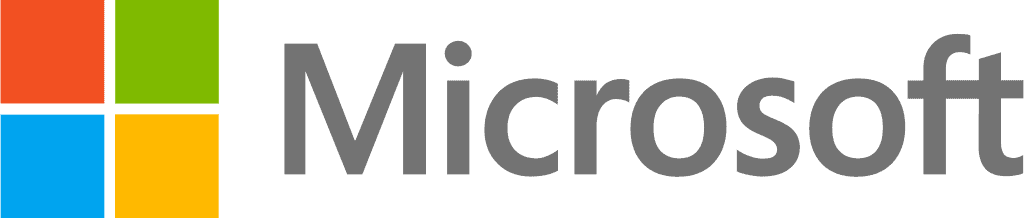Introduction
The Game-Changing Importance of Multi-Factor Authentication (MFA)
Ah, passwords. We all have a love-hate relationship with them, don't we? If I had a dollar for every time I've clicked on "Forgot Password," I’d probably be able to retire by now. In an era where every other day there's news about some big company falling victim to a cyberattack, you can't afford to take security lightly. Trust me, I've seen it all—companies with robust security infrastructures, and companies that are a hacker's dream come true. And let me tell you, weak or reused passwords are often the low-hanging fruit that hackers love to pick.
So, what's the solution? Enter Multi-Factor Authentication, commonly known as MFA. In the simplest terms, MFA is your virtual bouncer, rigorously checking IDs at the door before letting anyone in. Imagine your secure data as the VIP area of a nightclub. A single password is like the guy at the door letting in anyone wearing a suit. Sure, you'll keep out the intruders, but is that really secure? MFA, on the other hand, is like a bouncer who asks for your ID, checks it against a guest list, scans your retina, and then, maybe then, lets you in. It’s the Security 3.0 we’ve all been waiting for.
Why Microsoft Authenticator App is Your Go-To MFA Solution
Remember the days when a username and a password were your golden ticket to the digital world? Ah, the simplicity of Security. We'd pick passwords that were as easy to remember as our own names—or our birthdays in code form (c'mon, we can do better than that!). Fast-forward to now, and we find that majority of data breaches occur due to weak or reused passwords. Clearly, a username and a simple password just don't cut it anymore.
For businesses looking to fortify their digital defenses, integrating Microsoft Purview and Azure is a smart move. This integration not only enhances data governance but also elevates your security posture, as detailed in our insightful article on integrating Microsoft Purview with Azure.
The Era of 2FA and Beyond
To tackle this, the tech world graduated to what we might call security 2.0: Two-Factor Authentication, or 2FA for short. With 2FA, you need a second form of identification—something only you would know, have, or be. This could be:
- A Knowledge Factor: Like a secret code, or the answer to, "What's your grandmother's maiden name?"
- A Possession Factor: Think your phone where you can receive SMS or a hardware token.
- A Biometric Factor: Fingerprints, facial recognition (hello, Microsoft Hello!), or even voice verification.
So, 2FA added an extra layer of security, requiring not just one, but two methods of proving you're really you. But then came Multi-Factor Authentication (MFA), the cooler, older sibling of 2FA. Welcome to Security 3.0, folks.
To further explore the depths of modern security strategies, including Application Management with Intune and Azure Active Directory, dive into our comprehensive case study, where you'll find real-world applications of these tools.
Why MFA Is No Longer Just a Nice-to-Have
Adding an extra layer or two of authentication can fend off most cyberattacks, but let's be honest, sometimes these extra steps can be a pain. How many times have you been sent a code that never arrived or mistyped it and got locked out? Annoying, isn't it?
How the Microsoft Authenticator App Saves the Day (and Your Time)
Here's where the Microsoft Authenticator App steps in. It offers all the robust security features of MFA without the hassle. Got your phone handy? Great! Whether you're Team Android or Team iPhone, the Microsoft Authenticator App has got you covered.
Imagine this: your first sign-in of the day, instead of fumbling around for a code, you get a prompt on your phone. Just tap "Accept," and you're in. No more juggling between apps or wracking your brain to remember another code. Just tap and go—it's that simple
The Microsoft Authenticator App provides the perfect blend of security and convenience, offering features such as one-tap push notifications, biometric verification, and secure backup. The app is compatible with both iOS and Android devices and—wait for it—it's free! Yep, this level of security doesn't cost you a dime.
So, if you're still on the fence about moving beyond that lonely password, just remember: we’re living in a Security 3.0 world now. In this high-stakes game of cybersecurity, the Microsoft Authenticator App is the ace up your sleeve.
In addition, understanding the intricacies of security and compliance is crucial for any modern business. Our article on security and compliance offers valuable insights into this critical aspect of digital security.
Key Features of the Microsoft Authenticator App
Let's roll up our sleeves and dig into what really makes this app a gem in the crowded mine of security solutions. If you’re an IT Business owner or employee, you already know that not all security measures are created equal. But let me tell you, the Microsoft Authenticator App brings some killer features to the table.
Two-Factor Authentication: Say Goodbye to Password Anxiety
Remember the time when keeping track of a password was like guarding the Holy Grail? Oh, the nostalgia! With Microsoft Authenticator's two-factor authentication, you get an additional security layer that makes breaking in as hard as solving a Rubik's cube blindfolded.
One-Tap Push Notifications: The VIP Fast Pass
Ah, the classic one-time codes. They were good, but not good enough. I've found myself countless times waiting for a text message that felt like it was being delivered by a pigeon. Microsoft Authenticator App eradicates that nail-biting wait with one-tap push notifications. Your phone buzzes, you tap 'Accept,' and boom, you're in.
Time-Based One Time Passwords (TOTP): The Security Clock is Ticking
For those who like having a plan B (and let's be honest, in IT, you should always have a plan B), the Microsoft Authenticator App offers Time-Based One Time Passwords or TOTP. This feature is super handy when you're in a place with iffy network coverage but still need to access secure data. TOTP generates a code that is valid only for a short period of time, providing a dynamic edge to your security setup.
Setting Up the Microsoft Authenticator App: A Walk in the Park
So, you've heard about the killer features and you're ready to take the plunge. Trust me, setting up the Microsoft Authenticator App is as easy as pie, and not just any pie— Let’s walk you through it!
Step-By-Step Guide to Installing and Initializing the App
First things first, head over to your app store. Whether you're team iOS or team Android, you’ll find the Microsoft Authenticator App there.
Step 1: Downloading the App
Search for 'Microsoft Authenticator' and hit that download button. It’s free, so no need to fumble for your credit card.
Step 2: Open and Initialize
Once downloaded, open the app. You'll be greeted with a super intuitive setup process. The setup process make sit a breeze to neviagte through the app.
Step 3: Add an Account
Tap on the "+" symbol to add an account. You can choose to link your Microsoft account or opt for other accounts if you fancy.
Step 4: Verification Code
You'll receive a verification code either via SMS or email. Enter the code, and you'll feel like you've just cracked a top-secret code. Almost there!
Step 5: Biometric Verification (Optional)
If you're extra cautious, you can also enable fingerprint or facial recognition.
Linking Your Microsoft Accounts
After you’ve initialized the app, linking your Microsoft accounts is a breeze. Tap on “Microsoft” when adding an account, log in, and voila! You're all set up.
Navigating the User Interface
You’ve got the Microsoft Authenticator App up and running, so now let’s talk about how to navigate through it.
Your Personalized Dashboard
Opening the Microsoft Authenticator App, you’ll land on your main dashboard. Think of it like walking into your living room after a long day; everything is right where you expect it to be. You'll see a list of your connected accounts, neatly displayed with their respective icons.
👉 Pro Tip: If you want to impress your friends, show them how the app automatically syncs the time-based one-time passwords (TOTPs). You'll see a countdown timer right beside the code.
The '+' Button: Your Gateway to More Security
You remember the '+' button we used to add accounts? That's your best friend here. Need to add more accounts? Simply tap on it.
The Three Dots: More than Meets the Eye
Next to each account, you'll notice a three-dot menu icon. Tapping this opens a world of options like account settings, removing an account, or viewing the account's security details.
Icons and Buttons:
Icons in the Microsoft Authenticator App are pretty self-explanatory, but let’s break it down anyway.
🔒 Padlock: This icon indicates that the account is locked, requiring you to authenticate for access. Good to know when you’re trying to keep the prying eyes at bay.
🔄 Refresh Icon: Seen a rotating arrow beside the OTP? That's your cue that the code is about to refresh. It's like the game show countdown, but for your security.
✅ Check Mark: This signifies that your account is all good and authenticated. It's like getting a gold star in school but for adults.
Wrapping It Up: Why Microsoft Authenticator App is the MVP of MFA
And there we are, at the finish line of our deep dive into the world of enhanced security with the Microsoft Authenticator App. We've traversed the evolving landscape of cybersecurity, from the simple days of usernames and passwords to the robust stronghold of Multi-Factor Authentication.
So, what's the verdict on the Microsoft Authenticator App for your enterprise? That's your call. Whether you're aiming for ironclad protection, ease of access, or just peace of mind, this app is like having a personal security guard for your digital life.
Still have questions? Schedule a call with us Today.
Last Updated 1 year ago