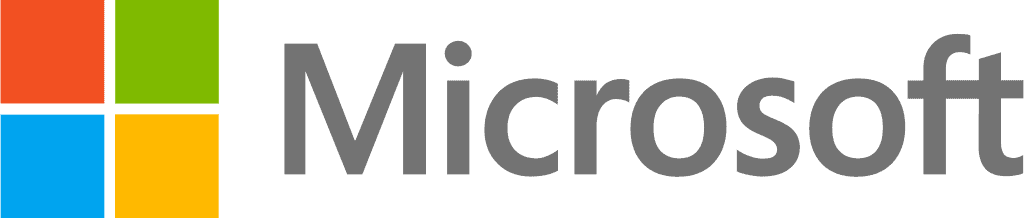Businesses often face challenges with repetitive and time-consuming processes that can be automated to improve efficiency and reduce errors. Identifying these processes and implementing business process automation can greatly enhance productivity and scalability, making the organization more agile and responsive. With Power Automate, businesses can streamline operations by automating workflows across various departments.
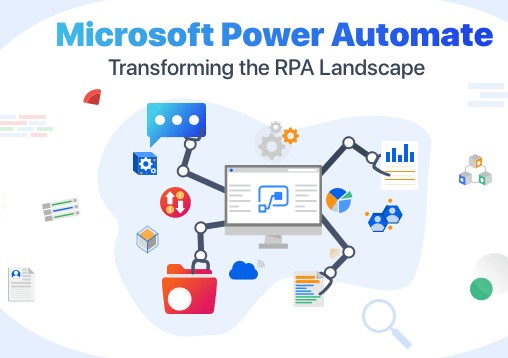
Define the Use Case for Business Process Automation:
- Identify Processes: Start by identifying which tasks in your business are done repeatedly and manually. These could be things like data entry, approval workflows, or customer communications. Since these tasks are time-consuming and often prone to mistakes, they are good candidates for business process automation.
- Leverage AI and Automation Tools: When considering business process automation, it's important to choose the right tools for the job. Comparing tools like ChatGPT and Bing Chat can help you understand the differences and benefits of AI-powered solutions in enhancing communication and automation tasks. Check out our detailed ChatGPT vs. Bing Chat comparison to explore these options further.
List the Steps Involved:
Break Down the Process: Take one of the identified tasks, like invoice processing, and break it down into all the individual steps. This detailed breakdown helps you see exactly where and how business process automation can help.
Example: Invoice Processing
- Receive Invoice:
- A vendor sends an invoice to your company, usually via email or mail.
- Enter Data:
- Someone manually enters the details from the invoice into the accounting system. This includes information like the vendor's name, the invoice amount, and the due date.
- Send for Approval:
- The entered data is sent to a manager or relevant person for approval. This step often involves emailing the invoice details or physically handing over the document.
- Approval Process:
- The approver reviews the invoice details and decides whether to approve it. They may request additional information or clarification, which involves back-and-forth communication.
- Make Payment:
- Once approved, the payment details are entered into the payment system, and the vendor is paid. This step also includes updating the payment status in the accounting system.
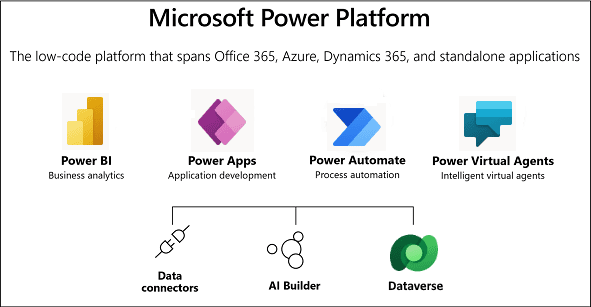
Documenting the Steps:
- Clearly write down each of these steps. Be specific about what happens at each stage, who is involved, and what tools or systems are used. This documentation helps you and your team understand the current process and where business process automation can save time and reduce errors.
Understanding the Benefits of Business Process Automation:
- Increased Productivity: Automating repetitive tasks frees up time for employees to focus on more strategic and creative activities, boosting overall productivity.
- Error Reduction: Automation reduces the likelihood of errors, ensuring more consistent and accurate execution of tasks.
- Scalability: Automation solutions can easily scale with your business, handling increased workloads without proportional increases in labor costs.
- Cost Savings: By reducing manual labor and errors, businesses can save significant time and money.
Practical Use Cases for Automation: Our Experience
Here are some practical use cases based on the integrations we've implemented for our clients. These examples showcase how Business Process Automation can streamline processes, improve accuracy, and enhance overall business efficiency.
1. Invoice Processing: Integration with QuickBooks
- Receiving the Invoice:
- We've set up systems where Power Automate automatically detects incoming invoices. Using AI Builder, it extracts essential data like vendor details, invoice amounts, and due dates. This automation saves our clients time and ensures accuracy right from the start.
- Data Entry:
- The extracted data is seamlessly entered into QuickBooks. This eliminates the need for manual data entry, reducing the risk of errors and speeding up the invoicing process.
- Approval Workflow:
- Once the invoice data is in QuickBooks, a workflow is triggered, sending the details to Microsoft Teams. Here, the finance team can review and approve the invoice in real-time. This setup has greatly reduced the approval time for our clients, making the process more efficient.
- Status Update and Notification:
- After approval, the status is updated in QuickBooks, and an automated notification is sent to the vendor. This comprehensive integration has streamlined our clients' payment cycles, ensuring timely and accurate payments.
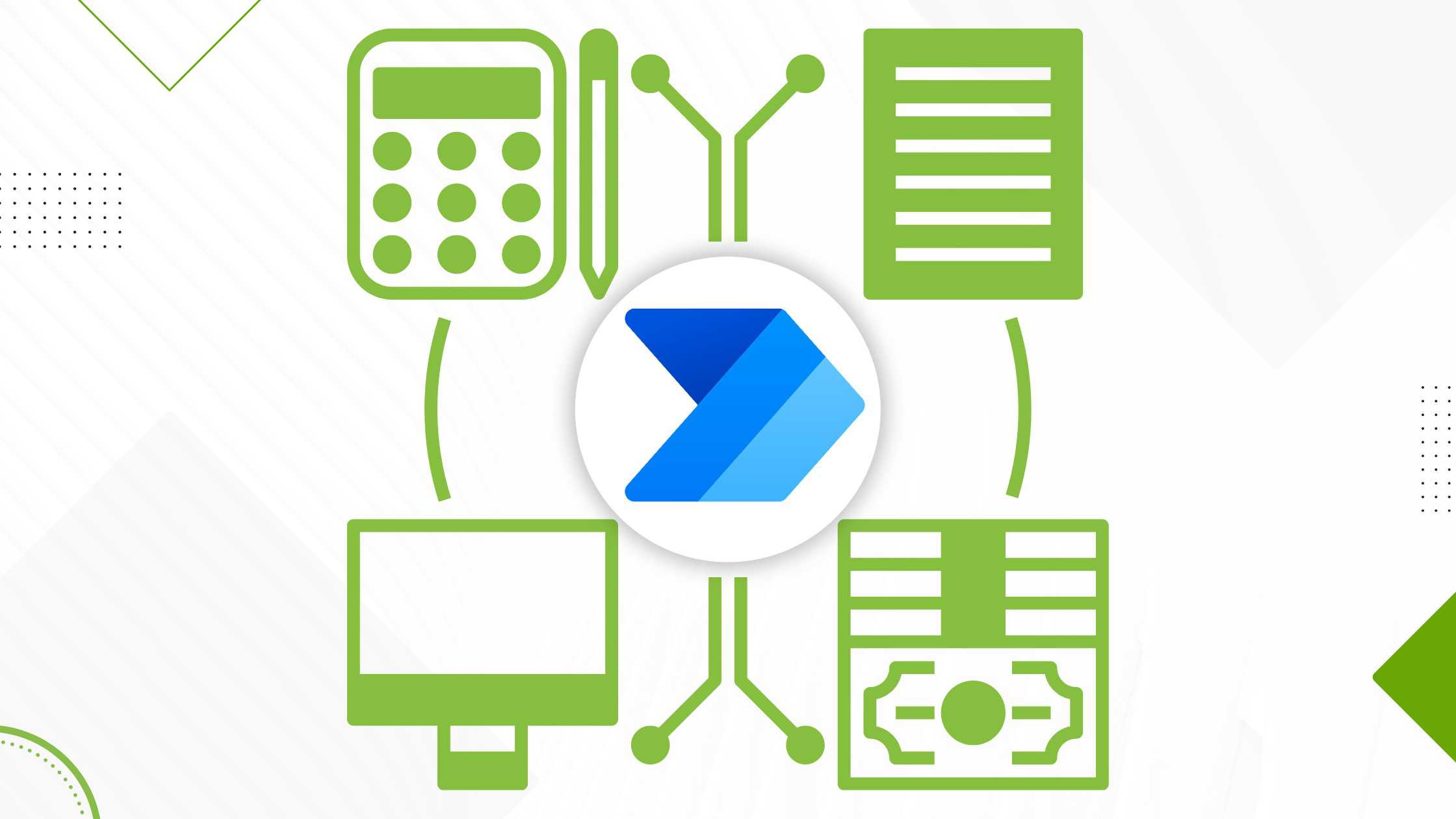
2. Employee Onboarding: Automated Workflow
- Offer Acceptance:
- When a new hire accepts an offer via DocuSign, Power Automate kicks off the onboarding process. This includes everything from setting up new user accounts in Microsoft 365 to organizing necessary permissions.
- Account Setup:
- We've automated the creation of Microsoft 365 accounts, ensuring that new employees have immediate access to email, SharePoint, and other critical tools. This has been particularly beneficial in reducing the setup time for our clients' HR departments.
- Document Management:
- A SharePoint folder is automatically created, containing all necessary onboarding documents and training materials. This central repository has made it easier for our clients to manage and distribute onboarding resources.
- Scheduling and Communication:
- The system schedules introductory meetings and training sessions through Microsoft Teams and sends welcome emails with all essential information. This has helped our clients provide a smooth and structured onboarding experience for new employees.
3. Customer Support Ticketing: AI Builder and Dynamics 365 Integration
- Issue Reporting:
- For clients dealing with high volumes of customer inquiries, we've implemented systems where Power Automate uses AI Builder to categorize incoming support emails. This categorization includes extracting the issue type, urgency, and other relevant details.
- Ticket Creation:
- The system automatically creates support tickets in Dynamics 365 Customer Service, ensuring that no customer issue is missed. This automation has allowed our clients to manage customer inquiries more efficiently.
- Routing and Assignment:
- Tickets are then routed to the appropriate team based on the issue type. This ensures that each problem is handled by the right experts, improving resolution times.
- Communication and Updates:
- Customers receive automated acknowledgment emails and status updates throughout the resolution process. This transparency has significantly improved customer satisfaction and trust for our clients.
These examples highlight how our integrations have helped businesses optimize their operations using Power Automate and business process automation. Whether it's streamlining financial processes, enhancing employee onboarding, or improving customer support, our clients have seen tangible benefits from these Business Process Automation solution.
4. Instant Slack Trigger with ChatGPT Integration
- Trigger:
- We have set up a Power Automate flow that instantly triggers whenever a message is posted in a Slack channel. This flow listens for new messages using Slack’s API, ensuring that any user input in the channel is captured in real-time.
- Text Processing and Response:
- Upon receiving a message, the flow extracts the text and sends it to ChatGPT via its API. ChatGPT analyzes the text, generates an appropriate response, and sends the answer back to Slack.
- Response Delivery:
- The response from ChatGPT is then posted back into the Slack channel. This integration allows for instant, intelligent responses to queries, improving user engagement and efficiency in communication.
Benefits:
- Real-Time Interaction: Users receive immediate answers to their questions without waiting for manual responses.
- Enhanced Communication: Leverages AI to provide relevant and context-aware responses, improving the overall quality of interactions in Slack.
5. Firefly Notetaker Integration for Email Transcriptions
- Trigger:
- Using Firefly Notetaker’s webhook functionality, we have configured a Power Automate flow that triggers when a transcription is complete. This webhook sends a notification with the meeting Id once the transcript is ready.
- Fetch and Parse Transcript:
- The flow parses the webhook data to extract the meeting Id and uses the Firefly GraphQL API to fetch the full transcript. This API call retrieves detailed transcript information, including text, speaker names, start and end times of sentences.
- Email Distribution:
- Once the transcript is retrieved, the flow processes the data and composes an email. The email includes the full transcript, along with a summary and action items extracted from the transcript. It is then sent to meeting attendees and the organizer.
Benefits:
- Automated Distribution: Ensures that transcripts are sent out automatically to all relevant parties without manual intervention.
- Comprehensive Reporting: Provides detailed transcripts along with summaries and action items, enhancing follow-up and record-keeping for meetings.
Best Practices and Our Expertise
Implementing automation in your business can seem daunting, but following some best practices can make the process smoother and more successful. Based on our extensive experience, here are some guidelines to help you get started and maximize the benefits of automation.
1. Start Small and Scale Gradually:
- Focus on Simple Processes First: Begin with automating simpler, low-risk tasks. This could be something like automating the approval of routine documents or setting up automated reminders for project deadlines. Starting small helps your team get comfortable with Power Automate and understand how it fits into your workflow.
- Gradual Expansion: Once you’ve seen success with initial automations, gradually move on to more complex processes. This step-by-step approach allows you to learn and refine as you go, making it easier to handle challenges and make necessary adjustments.
2. Involve Stakeholders Early:
- Collaborate with Your Team: It's crucial to involve those who are directly affected by the automation early in the planning process. Get input from team members who perform the tasks and those who will use the automated solutions. This helps in identifying pain points and ensuring that the automation addresses real needs.
- Address Concerns: People might be apprehensive about automation, fearing it could replace jobs or disrupt workflows. Open communication about the goals and benefits of automation can alleviate concerns and foster a more supportive environment.
3. Leverage Pre-Built Templates and Integrations:
- Use Existing Resources: Power Automate offers a variety of pre-built templates that can serve as a great starting point for business process automation. These templates cover common scenarios and follow best practices, making it easier and quicker to set up workflows.
- Integrate with Existing Tools: Maximize the efficiency of your workflows by integrating Power Automate with tools and platforms you already use, such as Microsoft 365, Dynamics 365, and other third-party applications. This integration ensures a seamless flow of information and reduces the need for manual data handling.
4. Continuous Monitoring and Optimization:
- Regular Performance Checks: Once your workflows are up and running, it’s important to monitor their performance regularly. Track key metrics like processing time, error rates, and user feedback to assess the effectiveness of the automation.
- Refine and Improve: Use the data gathered from monitoring to refine and improve your workflows. Automation is not a one-time setup; it’s an ongoing process that should evolve with your business needs and technological advancements.
Our Expertise at Communication Square:
At Communication Square, we specialize in helping businesses identify and implement business process automation solutions tailored to their unique needs. Whether you're in the government or commercial sector, our team can assist you in leveraging Power Automate to optimize your processes. We focus on understanding your specific challenges and goals, ensuring that the solutions we provide are practical and effective.
We invite you to contact us for a consultation with one of our technology specialists. We'll work with you to identify key areas for automation and develop a plan that enhances your business operations. Taking the first step towards automation can significantly transform your processes, making your business more efficient and agile.
Last Updated 7 months ago