Are you tired of the never-ending back-and-forth emails trying to schedule a meeting with a group of people? Trust me, I've been there! As someone who arranges countless meetings, I know how frustrating and time-consuming it can be. But fear not, because with the power of scheduling polls in Outlook, you can say goodbye to the hassle of coordinating schedules and hello to efficient and productive meetings. In this blog, we'll show you how to easily access and create scheduling polls in Outlook, as well as share some tips for making the most of this handy feature. So, let's dive in and start making your meeting planning a breeze!
Importance of Scheduling Polls for Efficient Scheduling
When it comes to scheduling, finding the right time that works for everyone can be a challenge, especially when dealing with a large group of participants. By scheduling polls, you can quickly and easily gather availability information from all participants and select a date and time that works for everyone. This not only saves time and effort, but it also ensures that all participants can attend the meeting, leading to more productive and effective collaboration.
Introducing Scheduling Poll as a Native Feature in Outlook
Outlook users have been enjoying the benefits of FindTime, an add-in that allows easy scheduling of meetings and events. Now, Microsoft is excited to introduce Scheduling Poll as a native feature in Outlook, bringing the capabilities of FindTime directly to the email platform.
With Scheduling Poll, users can expect to have a similar set of features and workflow as the existing FindTime add-in. However, Scheduling Poll uses the same modern design and framework as the updated Outlook on the web and the new Outlook for Windows, making it easier to maintain and enhance for the future.
For existing FindTime users, Scheduling Poll will replace the add-in as it rolls out to Outlook users worldwide. In May 2023, the FindTime add-in will be removed from the Microsoft office 365 Outlook Add-Ins store, and in July 2023, support for the add-in will be completely removed.
Up next, we'll explore the ins and outs of accessing scheduling polls within Outlook.
How to Create a Scheduling Poll in Outlook
Scheduling a meeting with multiple participants can be a tedious task, especially when everyone has different availability. Thankfully, Microsoft offers a convenient solution to simplify this process: scheduling polls. With this feature, you can easily create a poll that allows participants to select their preferred meeting times. Here's how to create a scheduling poll in Outlook:
- Open Outlook and create a new email or reply to an existing email.
- Add the required attendees in the "To" field and any optional attendees in the "Cc" field.
- Click on the "New Scheduling Poll" option in the ribbon menu.
- Enter the meeting details, such as the time zone and duration.
- Select dates and times that work for everyone by sorting availability or time to view the attendees' schedules. You can add as many options as you want.
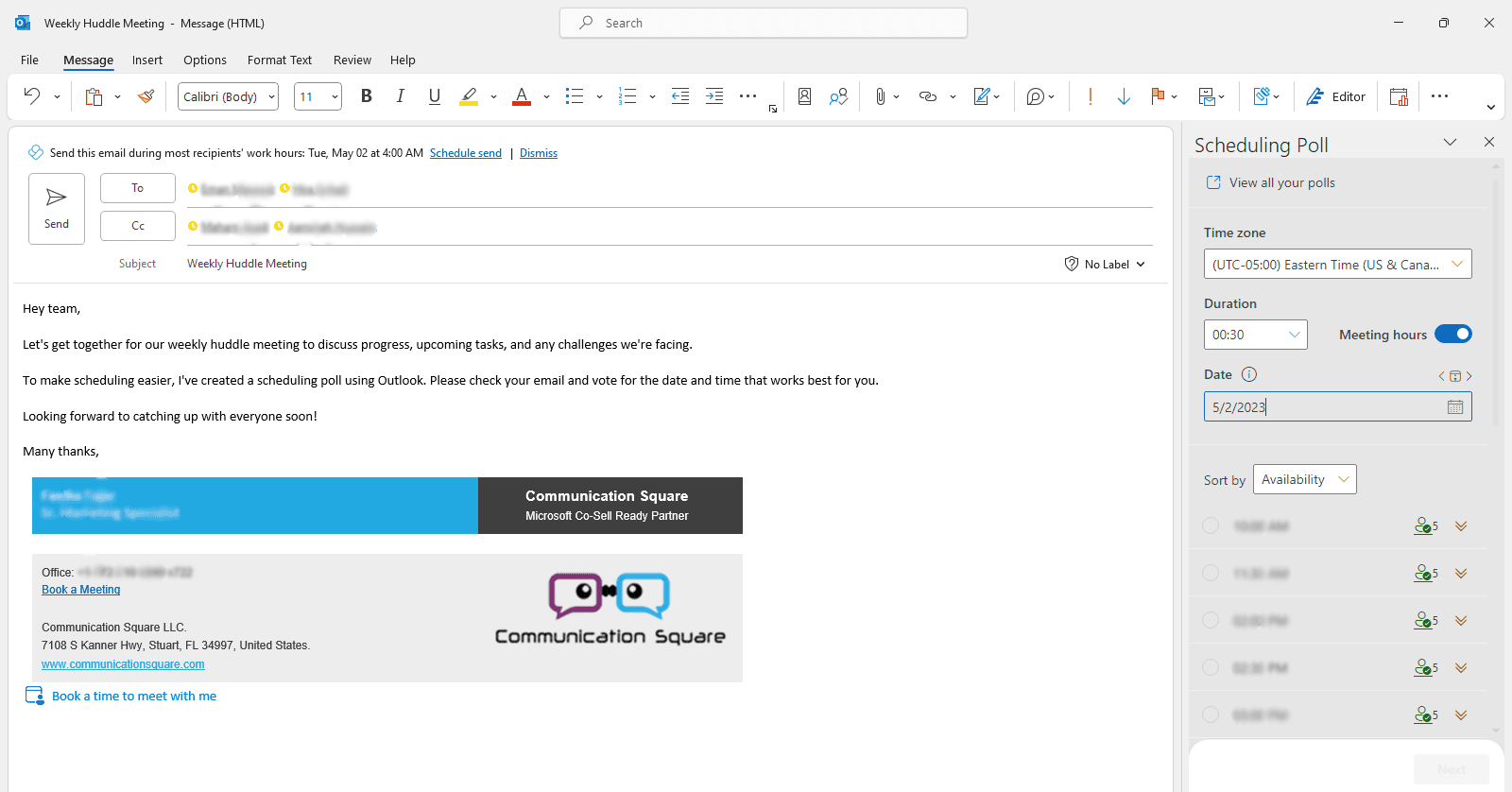
6. Select the meeting location and customize the poll settings, such as the voting options, notifications, and visibility.
7. Once you're done, click on the "Create Poll" button to add the scheduling poll to your email body.
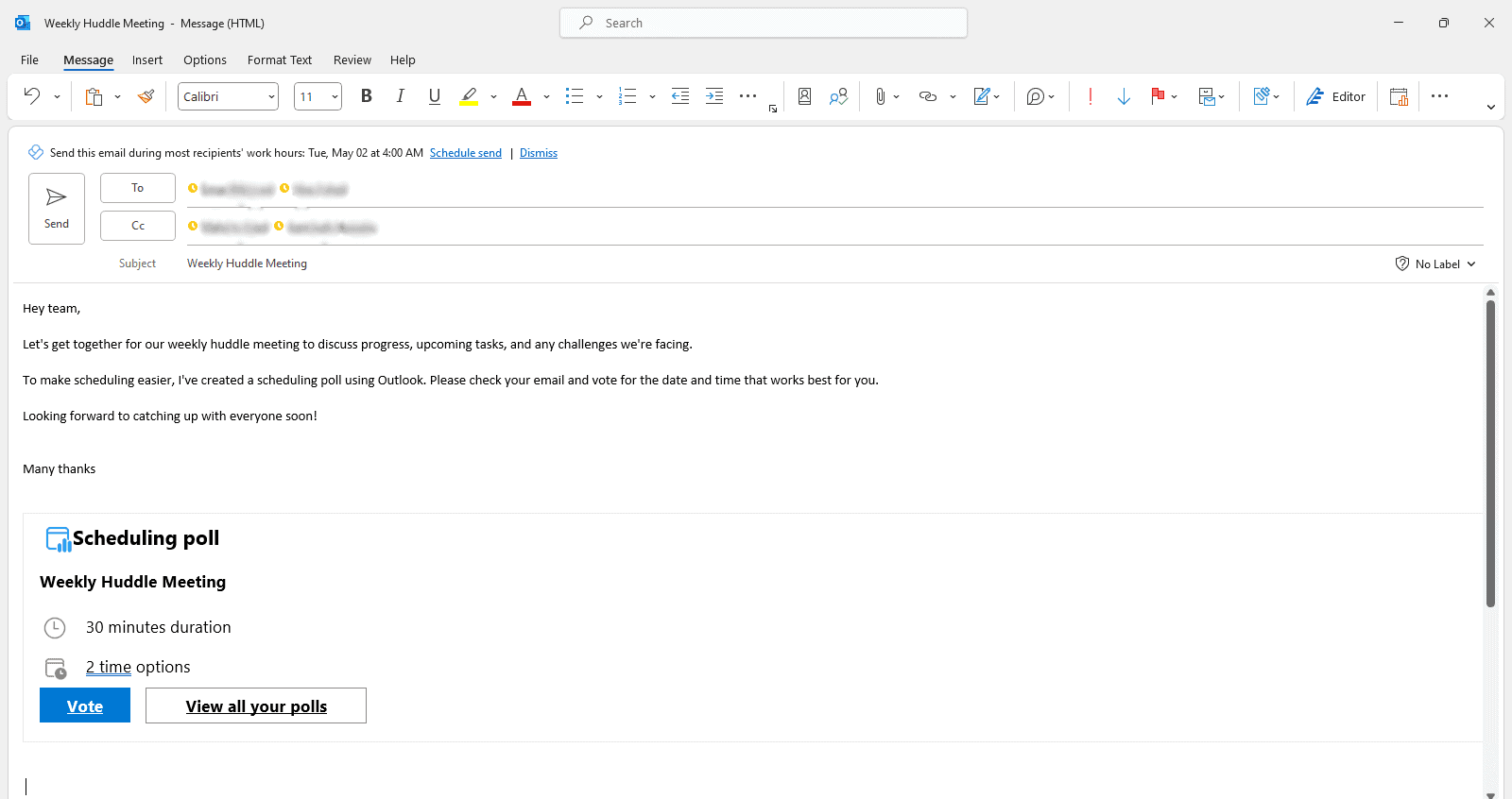
8. After participants have cast their votes, you can view the poll results by opening it. Once you have received responses from all participants, the meeting will be automatically scheduled.
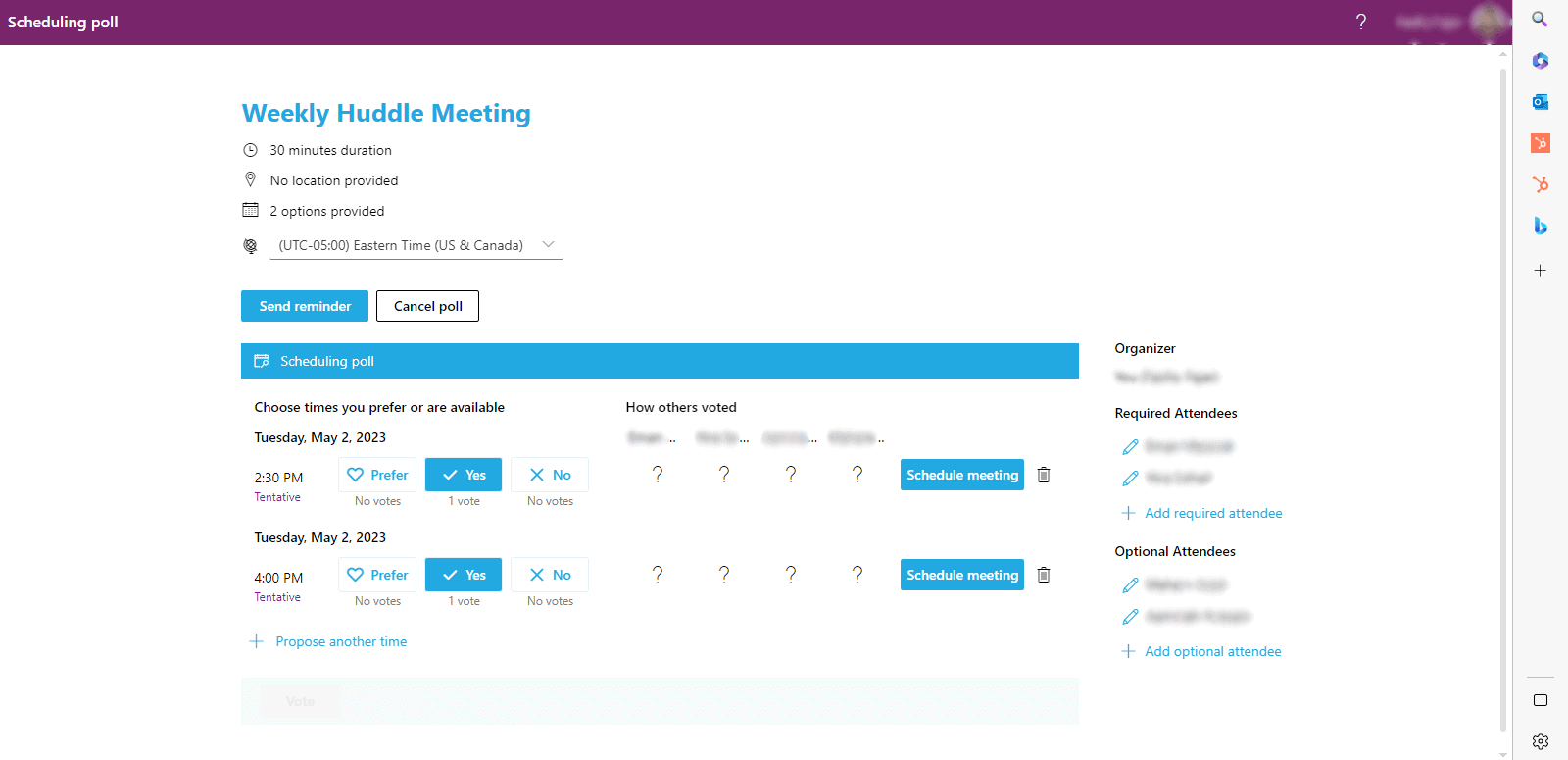
9. If any participants have not voted, you can send them a reminder, cancel the poll, or manually schedule the meeting by clicking the “Schedule Meeting” button.
Benefits of Using Scheduling Polls
- Saves time: Instead of going back and forth with participants to find a suitable meeting time, scheduling polls allow participants to vote at their preferred time in one place.
- Increases efficiency: Scheduling polls eliminate the need to manually track and manage everyone's availability, streamlining the scheduling process.
- Increases participation: By providing participants with a variety of meeting time options, scheduling polls increase the likelihood of everyone attending the meeting.
Creating a scheduling poll in Outlook is a simple and effective way to schedule meetings with multiple participants. Try it and see how it can streamline your meeting scheduling process.
How to Access Scheduling Polls in Outlook
If you're on the receiving end of a scheduling poll, accessing it in Outlook is a breeze. Here's how to do it in a few simple steps:
- Open the email containing the scheduling poll. You should see a message that looks something like this:
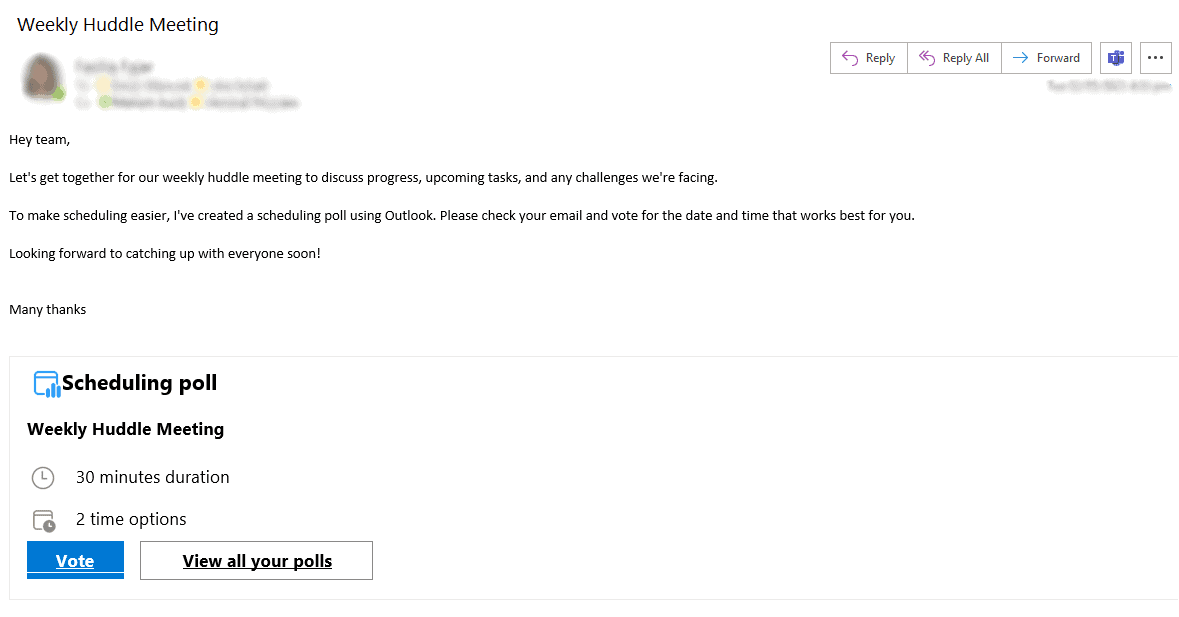
- Click on the "Vote" button in the message. This will open the scheduling poll in a new window.
- Choose the dates and times that work best for you. You can select one or more options, and you can also propose additional times by clicking “Propose another time”.
- Once you're done, click on the "Vote" button to submit your responses.
That's it! Accessing and responding to a scheduling poll in Outlook is quick and easy. Plus, it saves you the hassle of back-and-forth emails trying to find a suitable meeting time.
Benefits of Accessing Scheduling Polls
Accessing scheduling polls in Outlook can help streamline the meeting scheduling process, save time, and avoid confusion. By seeing all available options in one place, you can quickly identify a suitable meeting time and provide your availability. This is particularly helpful when multiple attendees are involved.
Tips for Making the Most of Scheduling Polls
Scheduling polls are a powerful tool for streamlining the scheduling process and reducing back-and-forth communication. Here are some tips for creating effective scheduling polls and making the most of the data they provide.
- Keep the poll simple: Include only essential information such as dates and times and avoid asking for unnecessary details that could make the poll confusing and overwhelming.
- Offer a limited number of options: Providing too many options can make it difficult for participants to decide. Limit the number of choices to make it easy for everyone to select a suitable option.
- Be considerate of time zones: If you are scheduling a meeting across multiple time zones, be mindful of participants' time zones and use a tool like the Time Zone Converter in Outlook to ensure that everyone understands the proposed meeting times.
- Provide context: Add relevant details about the meeting or event in the scheduling poll to help participants make an informed decision.
Additionally, for those who prefer to hold meetings within Microsoft Teams, Scheduling Poll integrates seamlessly with the Teams scheduling feature, allowing you to schedule meetings and send polls without leaving the Teams interface.
How to Analyze Scheduling Poll Data
After you've created a scheduling poll, you can use the data to make informed scheduling decisions. Here's how:
- Review the results: Look at the responses to see which dates and times work best for the majority of participants.
- Choose the best option: Use the poll data to select the date and time that works best for the majority of participants.
- Send a meeting invitation: Once you've selected the date and time, send a meeting invitation to all participants using Outlook.
By following these tips and using the data from scheduling polls effectively, you can make scheduling more efficient and less time-consuming.
Conclusion
To conclude, scheduling polls can be a valuable tool for streamlining the scheduling process and increasing productivity. By creating and accessing scheduling polls in Outlook, you can easily coordinate meeting times with multiple participants and avoid the back-and-forth of email exchanges. Moreover, analyzing scheduling poll data can help you identify trends and optimize your scheduling process even further.
At Communication Square, we specialize in helping businesses optimize their productivity through efficient use of technology. Our team of experts can assist you in leveraging the full potential of scheduling polls in Outlook and other productivity tools, as well as provide training and support to ensure a smooth adoption process.
Don't let scheduling conflicts slow down your workflow. Contact us today to learn more about how we can help you maximize your productivity with scheduling polls in Outlook and other productivity tools.
Last Updated 1 year ago
