What is Office 365 Staged migration?
Migrate to Office 365 from one of the other Office 365 tenants would be addressed here in this detailed guide. There is not an official migration method provided by Microsoft to achieve that for all the services present in Office 365. So, to achieve this, many third-party tools are available to perform the migrations but the one we are looking to use here is BitTitan Migration-Wiz tool as all the core services of Office 365 gets covered under it providing a convenient place to administer all the Office 365 services migrations and saving us from complexities and extra workload.
This guide is broken into four phases:
Planning Out Migrations
- Discovery Phase
- Planning Out Migration
- Pre-Stage Migration
- Cutover Migration
In this article, we will be relaying in detail these four stages of Migration.
Discovery Phase
Office 365 Admin Center:
1. How many users are there that need to be migrated?
- Active Users
- Blocked Users
- Licensed Users
- Unlicensed Users
- Exchange Shared Mailboxes
- Members
- Permissions (Send As, Full Access, Send on Behalf)
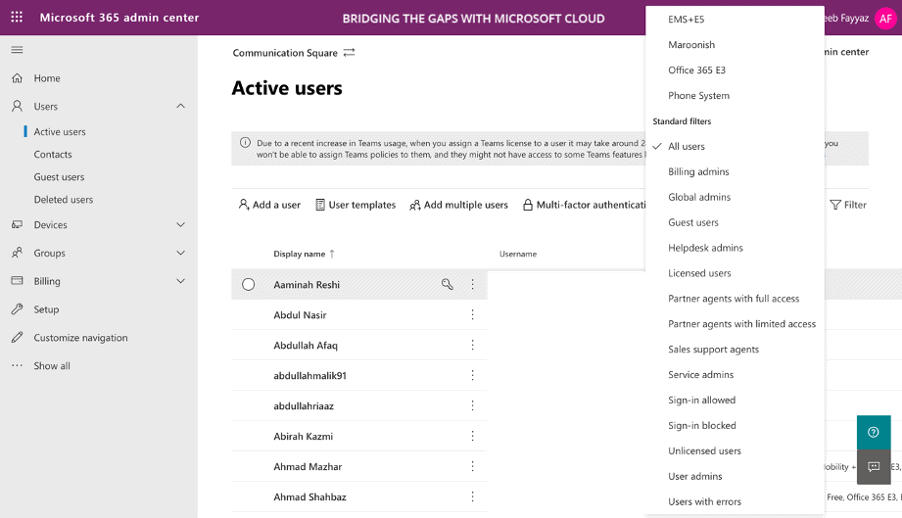
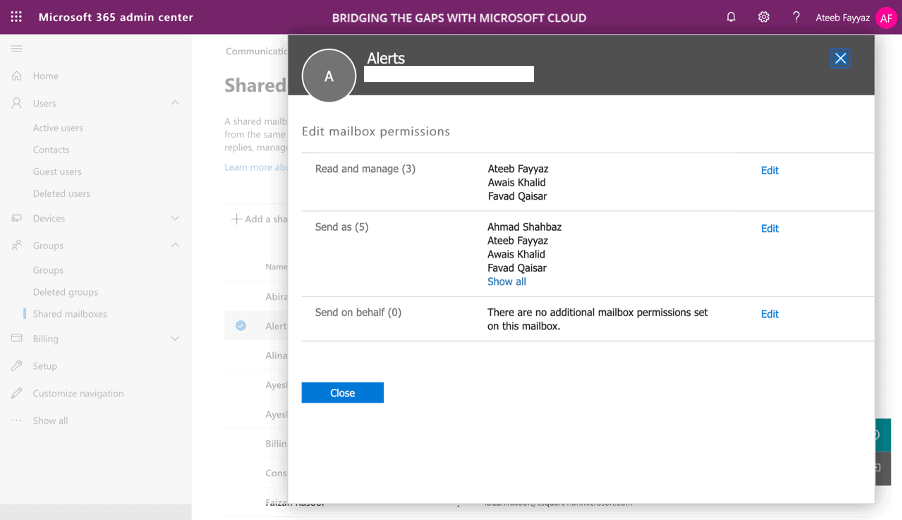
2. How many groups are there that need to be migrated?
- Types of Groups
- Members of Groups
- Permissions
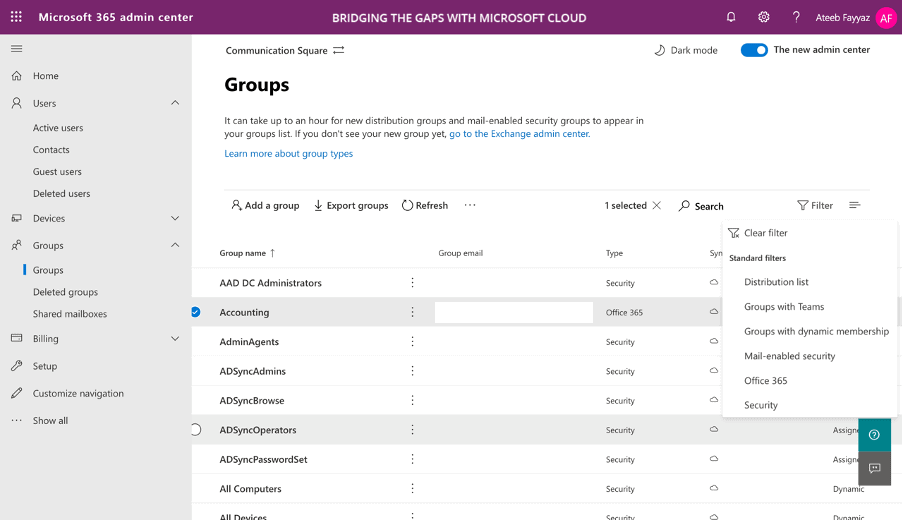
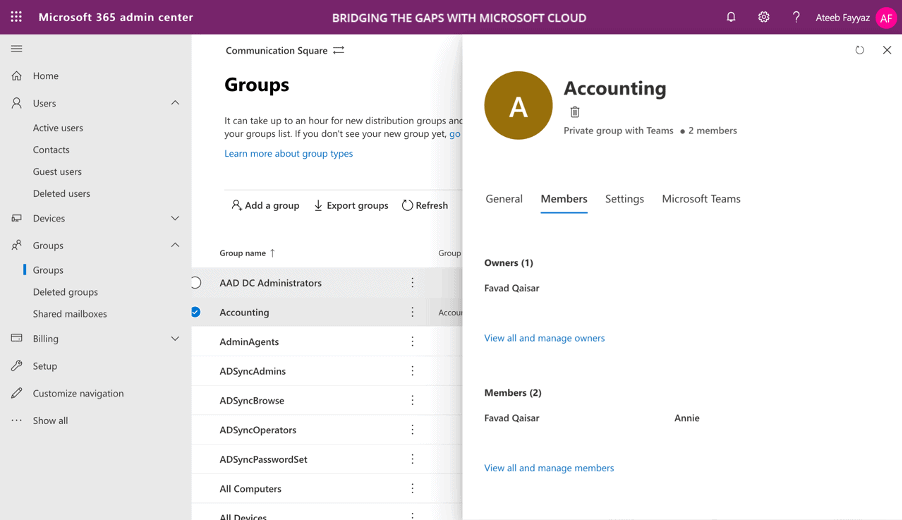
3. Where are the users and groups coming from i.e. Cloud or Active Directory using Hybrid Connectivity?
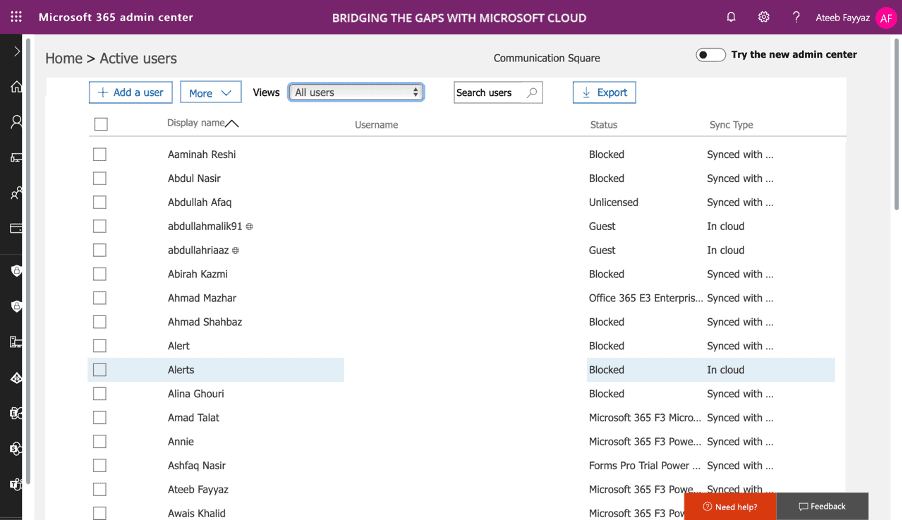
4. How are they licensed?
5. What data of each user needs to be migrated?
6. How should the naming convention be kept for the users and groups created in the Destination Tenant to avoid any duplication and for ease?
7. How many services is a customer using in Office 365 and which are they and what needs to be migrated?
Exchange Online
1. Do we need to retain the Outlook Profiles (Not Mailboxes being discussed here) for our users?
- Signatures
- New Mail Folders Created Manually
- Any Configuration linked to Outlook Profile
Teams
1. Are there any Call Queues and Auto Attendants Setup?
- How are they configured?
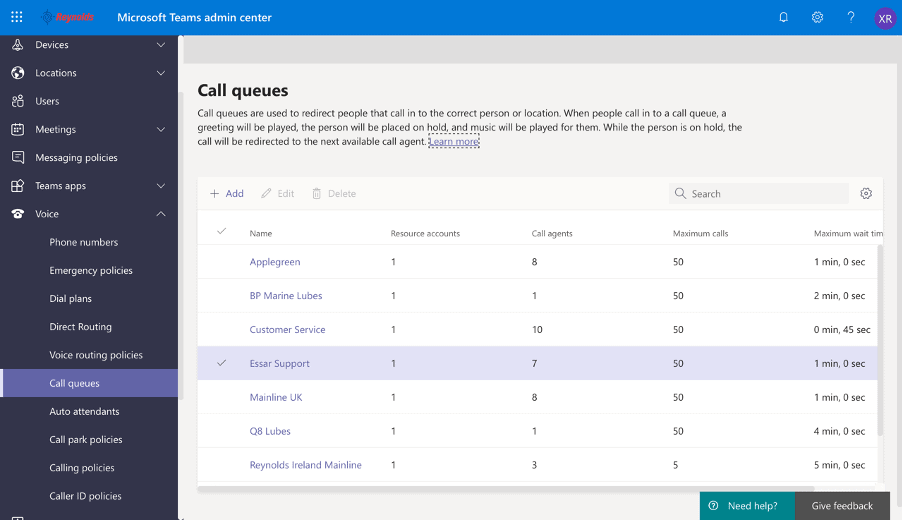
2. Which PTSN Numbers are in use?
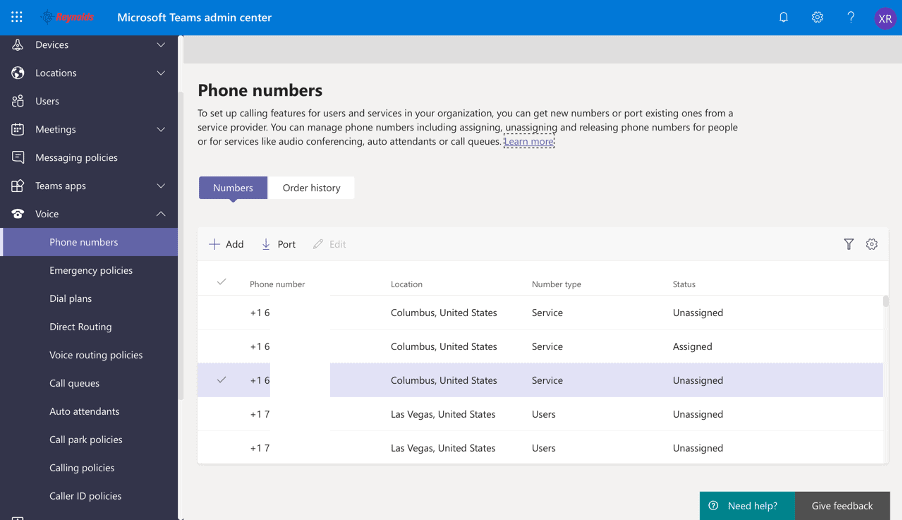
Here are some PTSN Normalization Rules present in the environment.
SharePoint
1. How is the SharePoint Infrastructure created currently in source?
- Root Site
- Main Sites
- Sub Subsite
- The Destination Infrastructure should be kept same or there’ll be some new site and some merger of Sites and Sub Sites
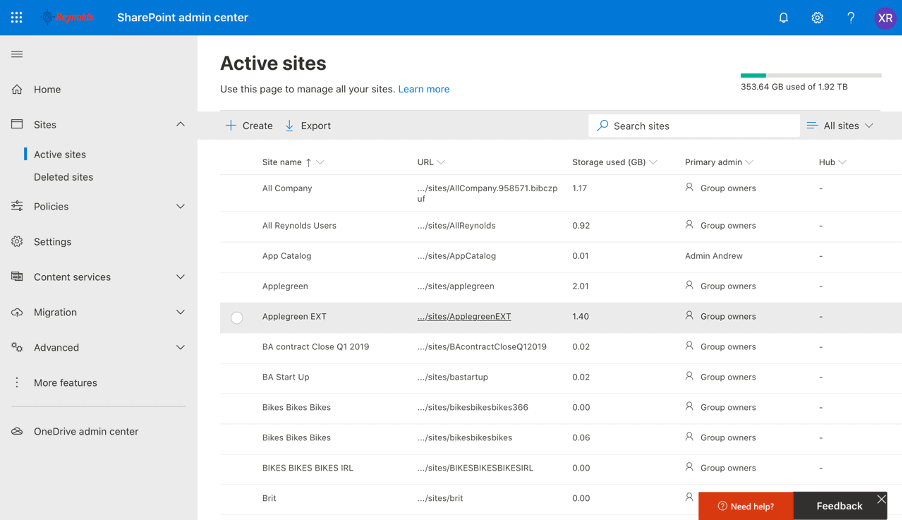
OneDrive
1. How many users are there that consume OneDrive Storage?
- Get Usage Reports
- Last Activity
- Finalize the list with Customer
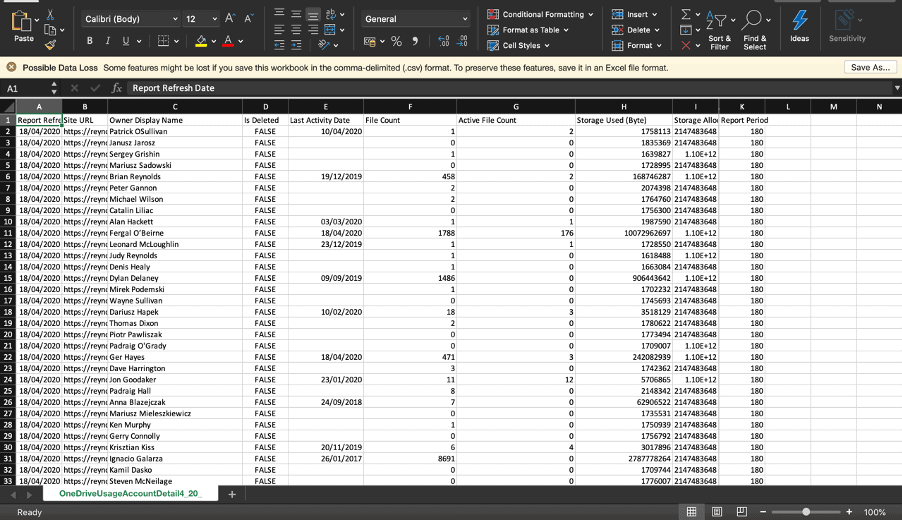
Azure AD
1. How many users are using Azure AD Domain Join feature?
- All Users
- Some Users
- Some are joined with Local AD
2. How many users need to retain their Desktop content?
- All Users
- Some Users
- Some are joined with Local AD
Planning Out Migration
- Decide a Cutover Date
- Decide a Starting Pre-Stage Migration Date
- Assign Date and Time slots for each Pre-Stage Migration
- Assign the Performer of the tasks
- Acquire Required Licenses for Office 365 and Migration Wiz tool as per need
- Create all the required Excel Files for User creation in the Destination Tenant
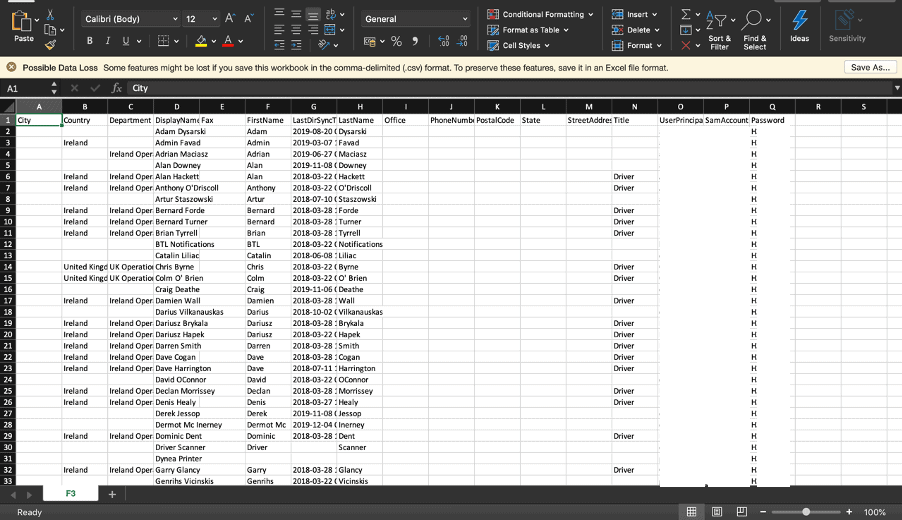
- License and create the Users in the Destination Tenant with Initial Microsoft Domain as when the custom domain migrated from the Source, it’ll be added at that Cutover time
To license and create the Users in cloud, you may use the below given script by importing a detailed prepared Excel csv file for users.
To connect to O365/MS Online, use the following command:
You will need to get a list of licenses available from your tenant. This can be viewed easily in the admin portal under Billing but is identified by the Accounts in PowerShell. To generate a list of what is available and assigned, run the following command:
Choose the SKUID as per needs and use them in the Excel file.
Note: Each Dollar sign indicates a parameter that is being fetched from each Excel Column. Please add or remove parameters as per your need.
Incase objects needs to be created in Windows Server AD please use the below given script to create users in AD and when synchronized they can be licensed afterwards.
Note: Each Dollar sign indicates a parameter. Please add or remove parameters as per your need.
- Create all the required Excel Files for all bulk Migrations (Template of files for each type of Migration can be fetched within the project of MigrationWiz)
- Create all required Shared Mailboxes in the Destination
- Create the SharePoint Sites and Libraries Schema in the Destination as required
- Save any SharePoint Sites templates needed and to be migrated
- Double verify if all Users in Source and Destination Office 365 Tenants are licensed as necessary so the migration would go seamlessly
- Give Delegate Access to Global Admins to each User Mailboxes and OneDrive storage that needs to be migrated (Procedure mentioned in the respective Migration Section below)
- Turn off MFA or any Conditional Access/Sign-Risk Policies for Global Admins to have an error free Migrations
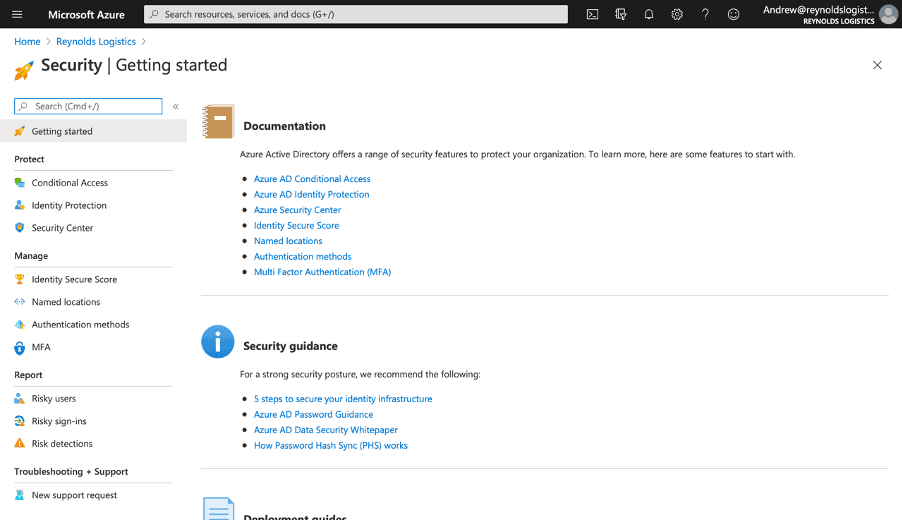
Pre-Stage Migration Phase
We are using Bit-Titan MigrationWiz tool to migrate our content from one Office 365 Tenant to another.
Create a customer in the tool that will be used for all the Migration we’ll be performing.
Exchange Online Migration
Where the number of Exchange Online Benefits is vast, we need our Global Admins on both our Source and Destination side with full access to exchange mailboxes. For that, give them delegate access using Windows Online PowerShell.
Note: Any user if is currently unlicensed, please license that user first before migrating to its mailbox. Please make sure to use initial domain for mapping users to avoid any breakage of mail flow.
- Create or use the already created Customer
- Create a Mailbox Migration Project in MigrationWiz
- Create Source and Destination Endpoints using Global Admins with Exchange Name to identify them easily
- Use Deployment Pro from MigrationWiz to retain Outlook Profiles if needed
- Use the prepared Excel file for bulk User Mapping for this Migration
- License all the Users with respective MigrationWiz licenses
- Initiate a Verify Credentials Migration to check for any errors
- Initiate a Pre-Stage Migration
Please refer to the given link for the Complete Procedure of Exchange Online Migration.
Note: Here are the other Office 365 to Office 365 migration guide options just in case you may look to do mail migration with other options i.e. IMAP Migration.
OneDrive Migration
OneDrive migration needs MigrationWiz App Access in the tenant. Please see the detailed procedure in the link given at the end of this section to avoid any negligence of information.
Note: The user should be kept for mapping with its primary UPN. Also please make sure users are licensed.
- Create or use the already created Customer
- Create a Migration Project in MigrationWiz for it
- Create Source and Destination Endpoints with OneDrive Name to identify them easily
- Use the prepared Excel file for bulk User Mapping for this Migration
- License all the Users with respective MigrationWiz licenses
- Initiate a Verify Credentials Migration to check for any errors
- Initiate a Pre-Stage Migration
Here's the complete procedure to OneDrive Migration.
Teams Migration
Like OneDrive, Teams Migration also require App access. Please see the detailed procedure in the link given at the end of this section to avoid any negligence of information.
Therefore, the need to migrate Microsoft Teams to another tenant has become a core competency from a migration standpoint.
Note: Please make sure users are licensed.
- Start the numbers porting order to get the numbers in the new Tenant at the cut over date
- Create or use the already created Customer
- Create a Migration Project in MigrationWiz for it
- Start Assessment within Migration Teams Project
- Check for any normalization rules present in the current tenant and create in Destination as needed
- Duplicate the Auto Attendants and Call Queues in the Destination
- Add users as agents in Queues
- Upload Greetings and update the AA's & Queues Settings
- Start the Migration Project from the tool
Please refer to the given link for Complete Procedure of Teams Migration.
SharePoint Migration
If App access already given for OneDrive, SharePoint doesn’t need separately else please perform the required step. Please see the detailed procedure in the link given at the end of this section to avoid any negligence of information. Here are some benefits of Sharepoint that you might be interested in.
Note: Please make sure users are licensed.
- Create or use the already created Customer
- Create a Migration Project in MigrationWiz for it
- Save Library Templates if we want to migrate them also
- Create SharePoint Sites and Libraries Schema in the Destination
- Apply the saved Library Templates to the Destination if required
- Create source and destination endpoints
- Start the Migration Project from the tool
Here's the complete procedure of Sharepoint Migration.
The Cutover Method
One should try to have as much work done as possible before Cutover to have a proper time solely for this phase as it also comes up sometime with some decent troubleshooting.
- Perform full migrations for all created Projects at Cutover
- Remove all Users and Groups Aliases present in the source Tenant with the Custom Domain to be migrated so the domain can be removed from Office 365 Tenant and can be added in the Destination
In order to remove a domain in Office 365, login as administrator in the Office 365 Admin Center, click on Setup and then Domains. A list of all domains added to the subscriptions will be listed, click the desired domain.
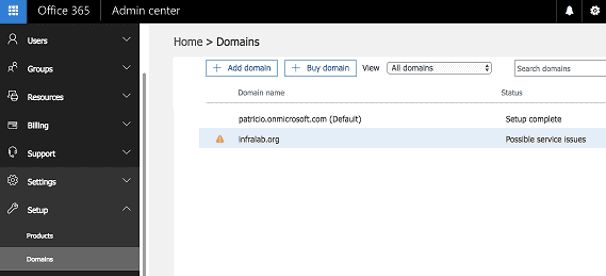
If all the users are on cloud, this could be done using GUI where Office 365 removal of domain process assists you with it or you may Remove the domain manually.
If some objects are synchronized from Windows Server AD, there are two options we have. The first one is to disable directory sync so that all objects present in tenant would become cloud only and we simply remove the domain by running the process from the tenant but disabling sync can take up to 72 hours, so it’d be a time-consuming process. The second option is to remove all the aliases present anywhere in the AD using scripts. And once the tenant is free from aliases linked to our custom domain, it can be removed easily.
- Point Custom Domain DNS Records to the new (Destination) Office 365 Tenant now
- Finalizing Migration
- Assign users with respective numbers & assign PSTN License after number porting
So, we needed to perform a Office 365 migration guide for one of our UK Client and it was assigned to me as a lead role to make it a successful one. Honestly, it was quite an effort taking job to accomplish but yes along with it, it was an amazing experience equally migrating the tenant to the one where already there are quite several users are already setup and doing a migration for all the Office 365 services. I faced a couple of core challenges which also taught some lessons that breaking the sync for the Office 365 tenant with On-Premise AD isn’t always a good option to have at the cutover date as the time span for it is not that much reliable and it can get stuck, So in my opinion, it’s better off with manually removing the aliases in bulk from AD and to get our domain removed. I have kept challenges like this in my mind while writing the guide and have tried to mention the staff and their options to keep you guys aware of them already. Hope you guys will find them extremely helpful. Cheers!
Last Updated 1 year ago
